Adding and Editing Data
Exclusive editing rights are granted to only one user at a time for each item in the tree.
When an item is being viewed by multiple users, the avatar of each viewer is displayed next to the item ID.
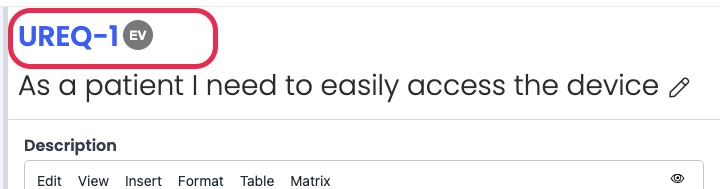
If another user is actively editing an item, the interface signals this by displaying a red hue, and the item becomes read-only for other users.
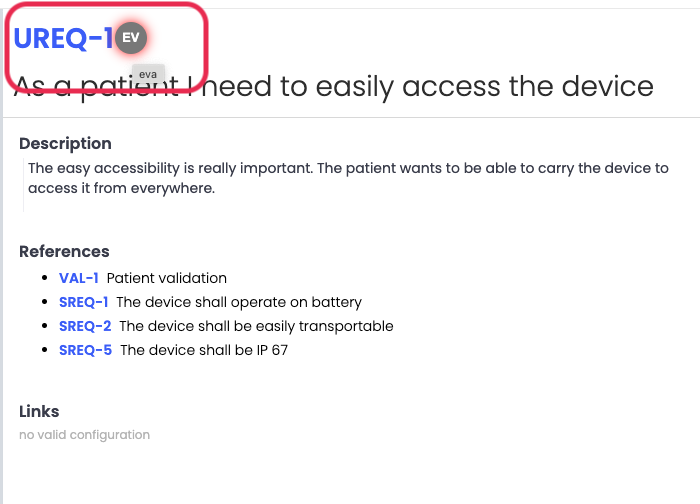
Should another user save changes, the item automatically updates for all viewers.
While the user interface typically prevents concurrent edits, exceptions may occur when utilizing the API or due to timeouts (e.g., if a user forgets to save in the evening). In such instances, a dialog will guide the user on how to merge the changes.
Since our latest update 2.4 we added a new feature, called “auto save in text box”. The feature autosaves content in the text box every 30 seconds. Now, if you did not save an item, content from the text box is still saved. If you refresh the page without saving, click the “Restore last draft” to restore your data.
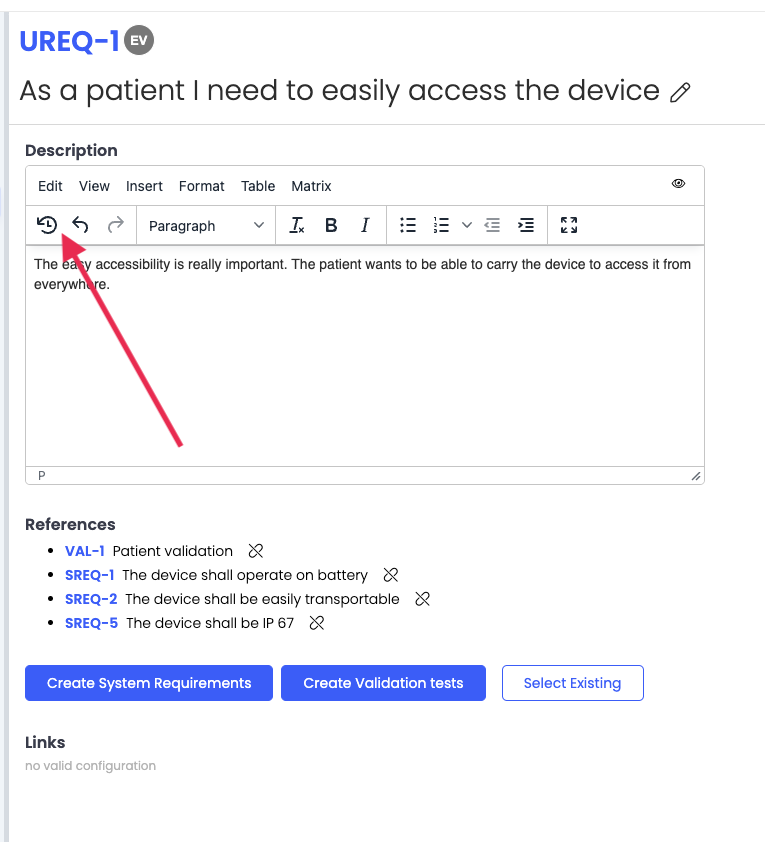
From 2.4 we secured editing Rich Text Control field by adding the edit mode.
To add and/or change data in Rich Text Fields, managers need to click on the "pencil/edit" icon.

To close edit mode click on the "eye/preview" icon.
