Document Redlining
When a DOC and/or SIGN item refers to certain items in the project and you want to see what changed in those items, you can use the Document Redlining feature.
- For a DOC item:
- Open the DOC item and click on "Redline against…"
- Select the SIGN item against which you want to compare the DOC item
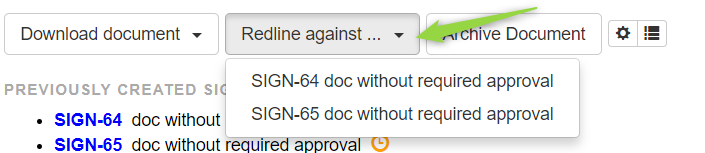
- This will give you an overview of the differences in items in the current DOC item versus the selected SIGN item
- For a SIGN item:
- Open the SIGN item and click on "Redline against…"
- Select either current DOC item or another SIGN item against which you want to compare the SIGN item

- This will give you an overview of the differences in items in the current SIGN item versus the selected DOC or SIGN item
For each document the redlining shows the differences between per document section:
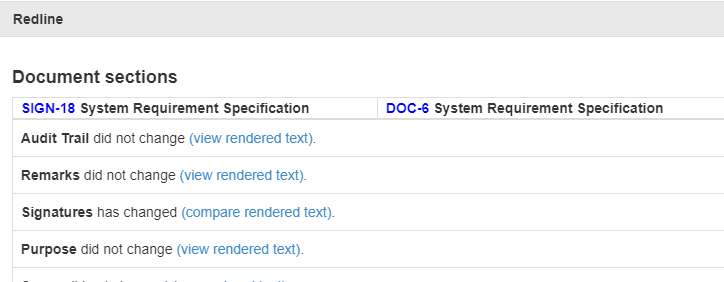
Underneath the section by section comparison you can see the differences in the included items:
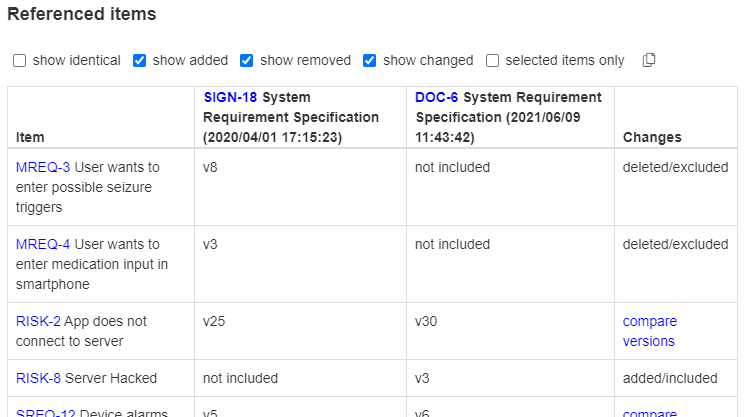
By default it shows all referenced items which changed. Referenced means the item id is shown in the document. It is possible to restrict that to the items selected as input for the fields (selected items only)
