How to add a custom roles dropdown in an table in a DOC?
Often times the roles and/ or titles of approvers and other participants in an Audit table will be the same, so to avoid having to add them manually every time there is a way to customise a dropdown for this purpose in the Advanced Settings of your DOC configuration.
To get there you navigate to Server Administration → respective project → Project Settings → DOC Settings.
Here you can click on the Advanced Button in the top right corner and you will get to the Advanced Edit section:
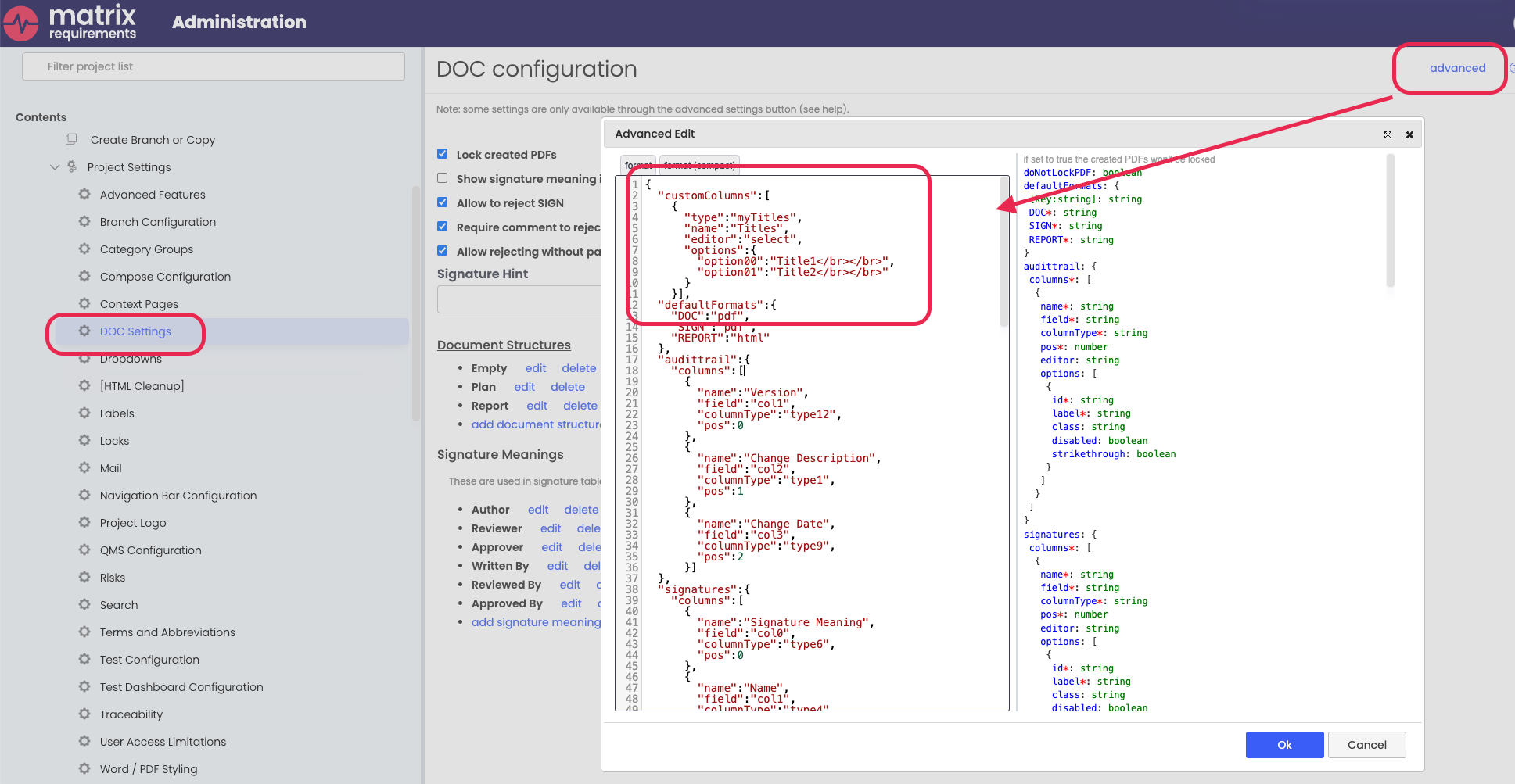
Here you can add the following code line directly at the top (as seen in the screenshot). To add your role titles you simply replace Title1 and Title2 placeholders with the role titles itself:
"customColumns":[
{
"type":"myTitles",
"name":"Titles",
"editor":"select",
"options":{
"option00":"Title1</br></br>",
"option01":"Title2</br></br>"
}
}],This is of course not limited to only two role titles but can be extended as outlined in the below example to meet your needs.
"customColumns":[
{
"type":"myTitles",
"name":"Titles",
"editor":"select",
"options":{
"option00":"Title1</br></br>",
"option01":"Title2</br></br>",
"option02":"Title3"</br></br>,
"option03":"Title4"</br></br>
}
}],The 'type' refers to the internal identifier in the audit table.
The 'name' corresponds to what you observe in the user interface when adding a column to a table.
'Options' denote the titles displayed as 'id': 'displayed text'.
To utilise the new dropdown feature in a table within a DOC, you can simply manually insert it as follows:
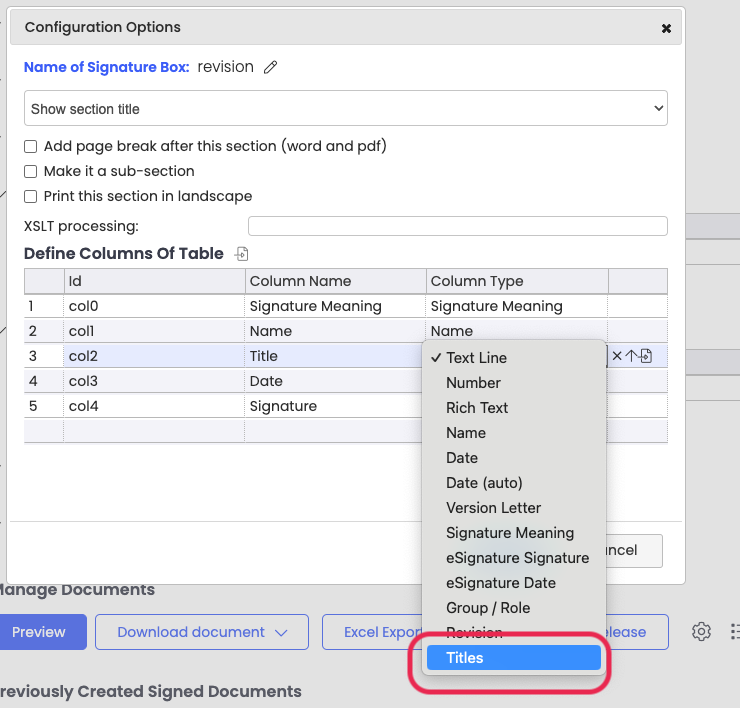

This dropdown is available for all table types in a DOC, not just Audit Trails or Signature boxes.
