Importing tests from Excel
This page describes one of two ways to import tests from Excel. The other way is described here: Importing data from Excel.
Preparation
In order to import data from Excel, you first have to enable this feature in the admin client:
Project Settings → Advanced features:

In this case, you start from an Excel where each worksheet in Excel will become one test case in MatrixALM.
Each row will be a test step and each column can be mapped to a column in MatrixALM.
Importing tests
In order to be able to import tests, you have to be either in the TC or UC item type.
Go to the folder in which you want to import the tests and click on Import tests from Excel in the tools section:
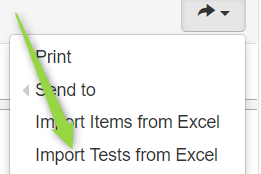
Select the file from which you want to import the tests.
Match the columns (e.g. column A describes the Action, column B describes the Expected result) and indicate which rows need to be ignored
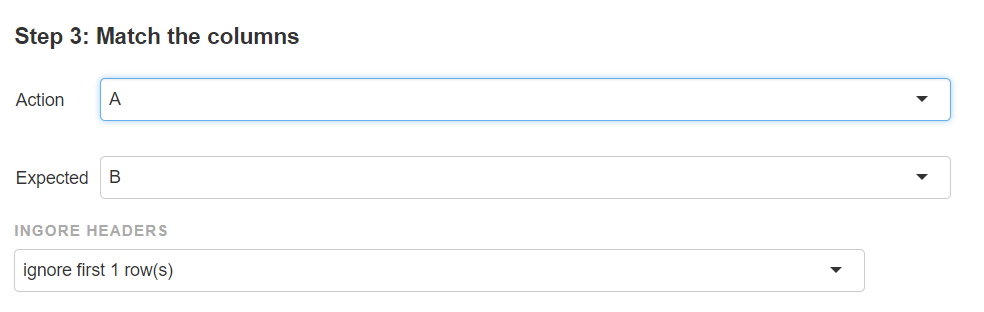
When clicking on Next, the test cases will be imported in MatrixALM.
