Revision Numbers and Audit Trails of Documents
In a document you can insert a table section (e.g. an audit trail table) and add a column of type Revision:
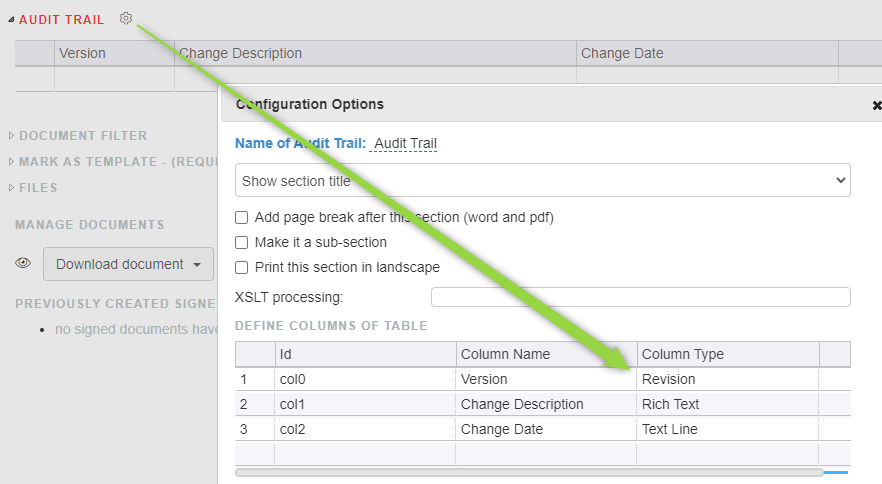
Now for each release, before creating a SIGN you need to add a new revision number in there, e.g. a first release will be
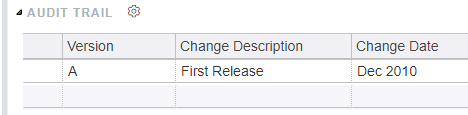
Next release would be
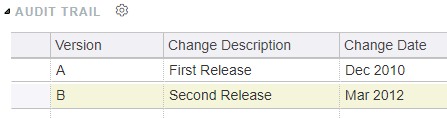
The software will check that the revision changes compared to the last created SIGN item when clicking on the “Ready to Sign/Release” button. If not a warning will pop up.
The revision number of your document can be used for two things
You can add it to title of the SIGN item created
You can use in the the document header of the downloaded docx or pdf.
Adding the revision to the title of an SIGN item
You can use macros to auto generate a SIGN title. To enter the macro you need to add a normal text line field (not a document section) called Document Number if it does not yet exist.
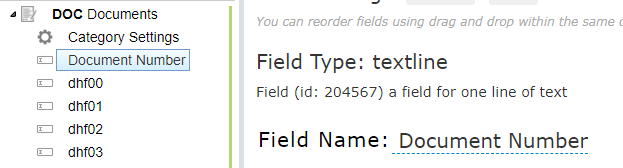
which shows in the DOC item like this
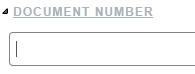
In there you can put the macro to generate the SIGN item title, e.g. _title_ _revision_ will be used like this:
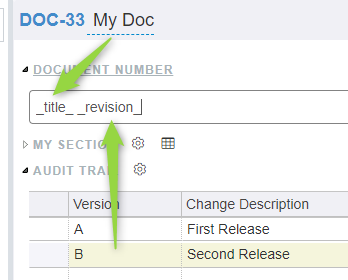
to create SIGN item like this:
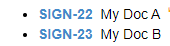
See Document Numbers for details of available macros.
Using the revision in the document header of a PDF/Word document
To use a revision in the document header you need to make sure the Word template you are using knowns the doc property MX_DocProperty_Revision. If so it will be populated with the revision and you can insert it where you want (see How can I add custom fields to document headers and footers? ).
