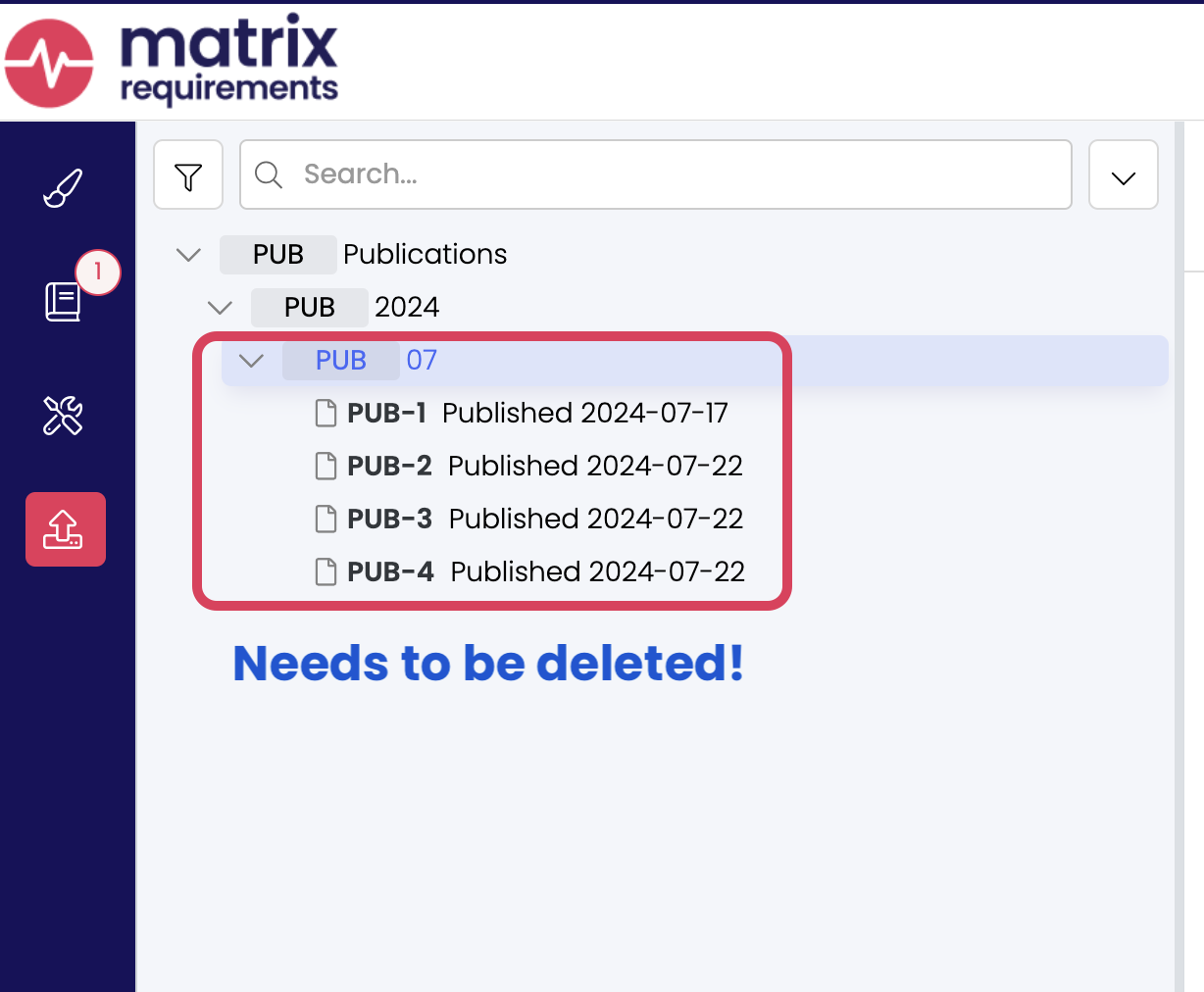Creating New Projects / Cloning Existing Projects
You can create new projects by cloning existing ones, with or without the content. Cloning a project will copy all of its settings. There is a special remark at the end of this article in case you are cloning a QMS project.
In the admin client open the project you want to copy or clone and select "Create Branch or Copy"
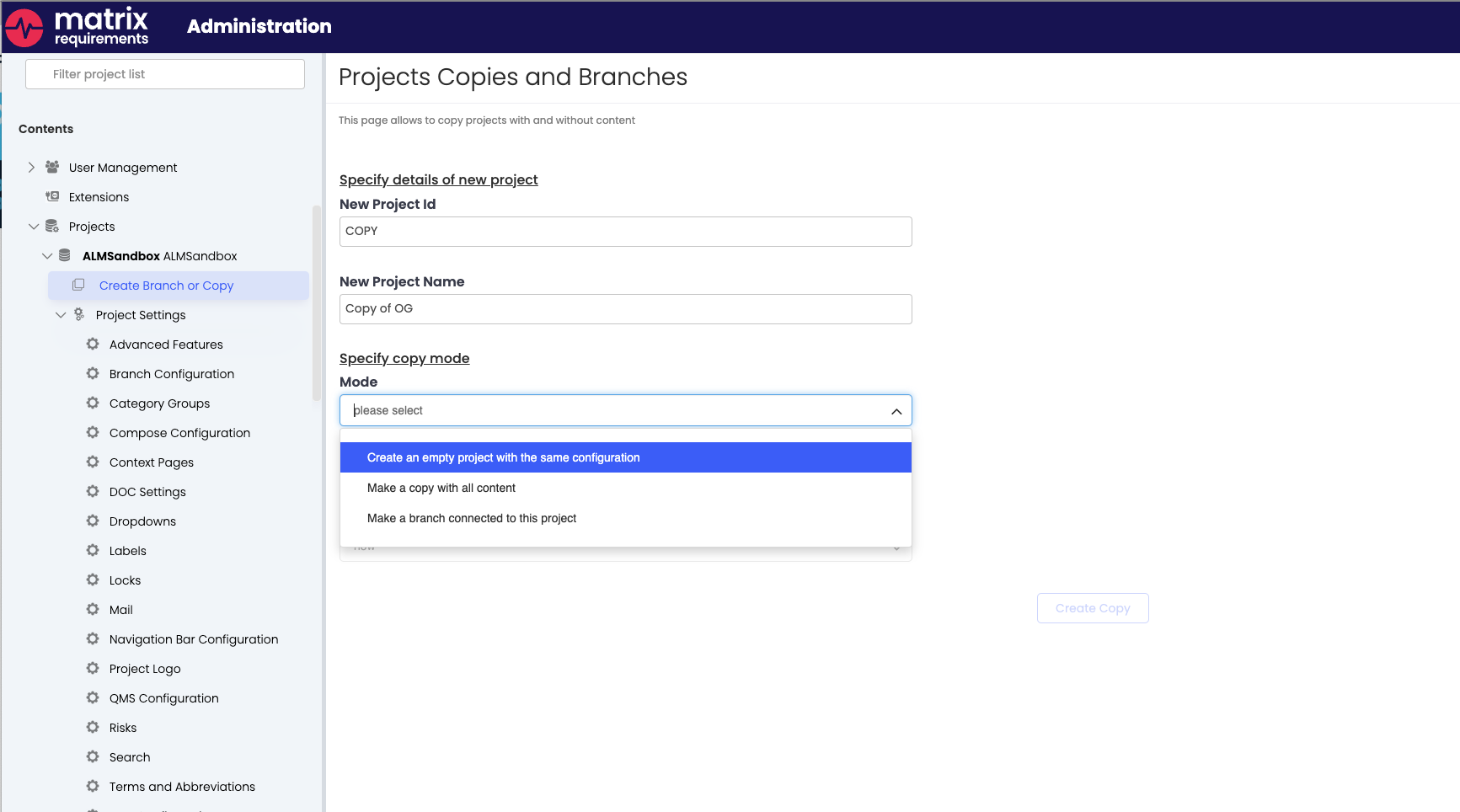
You need to specify how to copy
New Project ID: the new project identifier used in the URL of the browser
New Project Name: the full project name
Mode: There are the following modes
Create and empty project with the same configuration
Make a copy with all content
Make a branch connected to this project (requires the branch/merge module)
Note: The main difference between a copy and branch is that changes in a branch can be merged back into the 'mainline' / original project
Keep User Access: by default the new project will also inherit user access from the source
Remove Content: by default only the structure / configuration will be copied
Include History: If selected, the history will be copied as well
Select Date in the Past: if the history included, the copy can copy the project until a given point in time (this point needs to be defined as tag in the original project)
HINT:
When you are cloning a QMS project it is integer that you delete all PUB items in the Publication Tab. This is needed so you can create publications in the newly cloned QMS.