Creating Test Cases
The test module allows you do define test cases as a list of action and expected results.
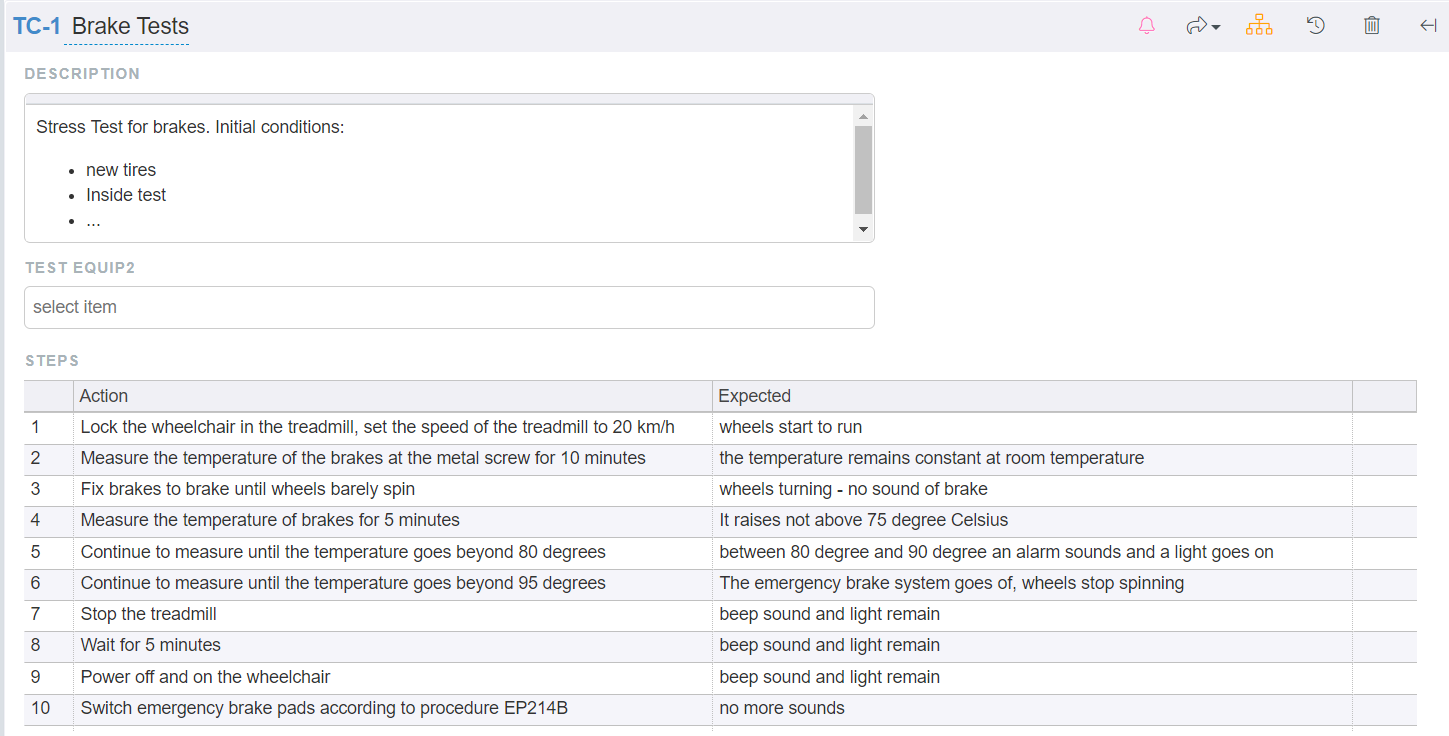
You can re-order the steps by selecting (multiple) rows in and dragging them - using the left column - to the new position.
You can insert or delete (multiple rows) by selecting them and clicking on the insert or delete icon in the right column:
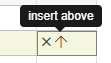
Steps can easily be deleted clicking on the cross in the right column as well:

Test steps can contain HTML markup, e.g. if you enter "set the temperature control to <b>20</b> degrees", it will be shown as "set the temperature control to 20 degrees". When editing an existing item, you can also hit "Shift Enter" to open a rich text editor to modify the cell's content.
In the following example, see how to add, adapt and remove a test step:
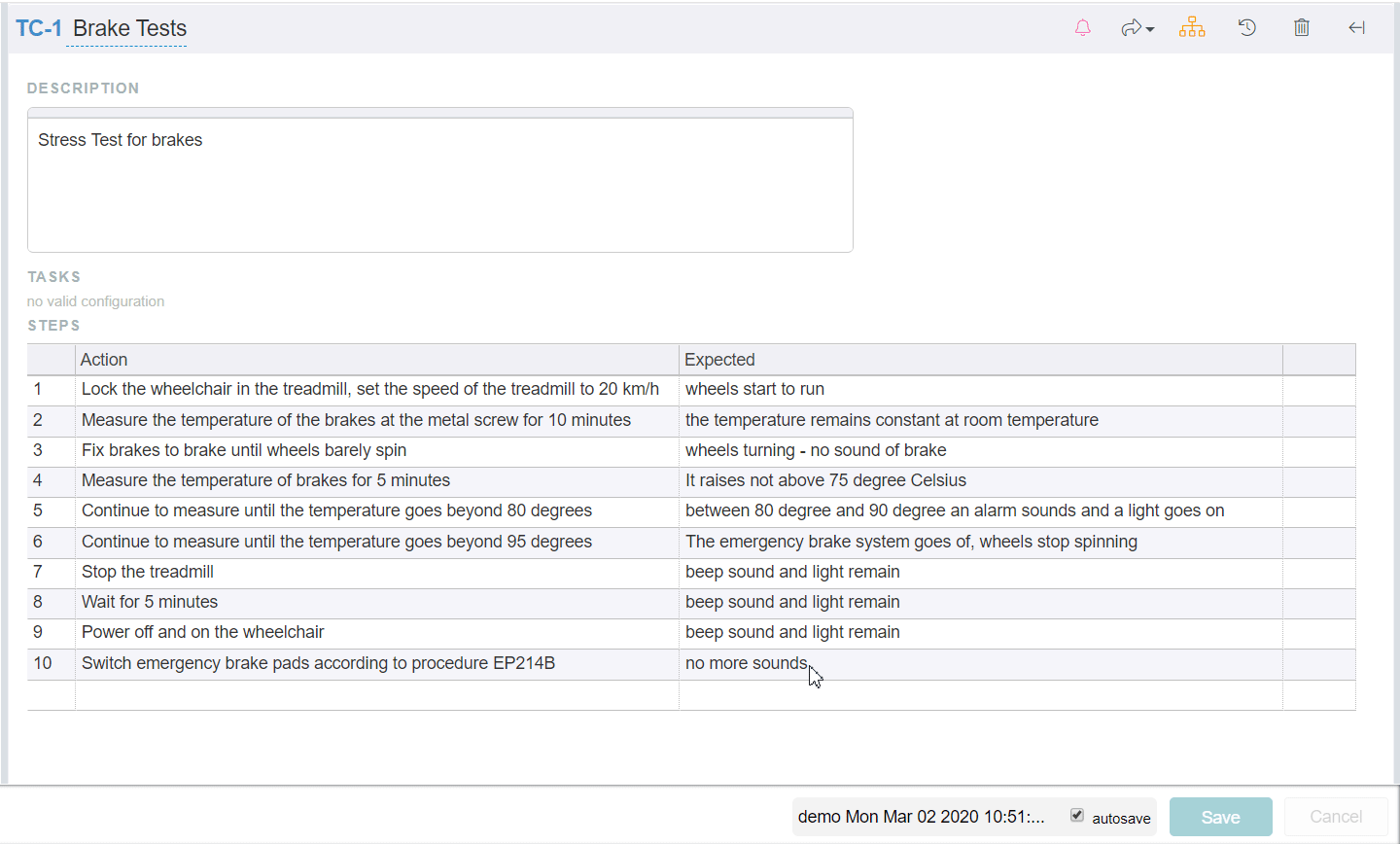
Note: If you have existing test steps in Excel, you can also import these via a tool.
