Smart Text / Text Macros / Terms and Abbreviations
Note: for the legacy editor see Smart Text / Text Macros / Terms and Abbreviations
To make your workflows and editing more efficient and allow you to easily use the same expressions and terms amongst your team we offer the function of smart text blocks. These will help you to keep consistent and organised regarding the use of terms, abbreviations and text macros. We offer 4 different types of smart text:
Plain Text
Rich Text
Terms
Abbreviations
These can be defined to be visible in a specific project or can be made available for all projects in your company. (Global definition)
Smart text can now include other smart text. To avoid endless recursion only 5 levels of includes are resolved.
Creation of Smart text blocks
Creation in Text box editor
You can create new definitions while editing a rich text field through the smart text icon in the tool bar.
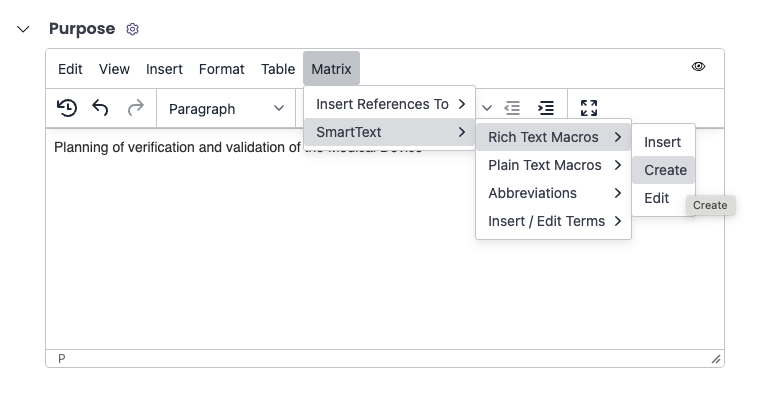
Creation within administration client
In the administration client you have a tab which allows you to enter project and global definitions.
The project settings can be found by navigating to the respective project → Project settings → Terms and Abbreviations
The global settings are found in the Server Settings → Terms and Abbreviations.
In each project setting as well as the global settings, you can easily add, edit or delete macros such as:
Rich Text Replacements (1)
Plain Text Replacements (2)
Terms (3)
Abbreviations (4)
You also can decide to make a project related macro global and accessible for any project, if you are editing on a project level (5):
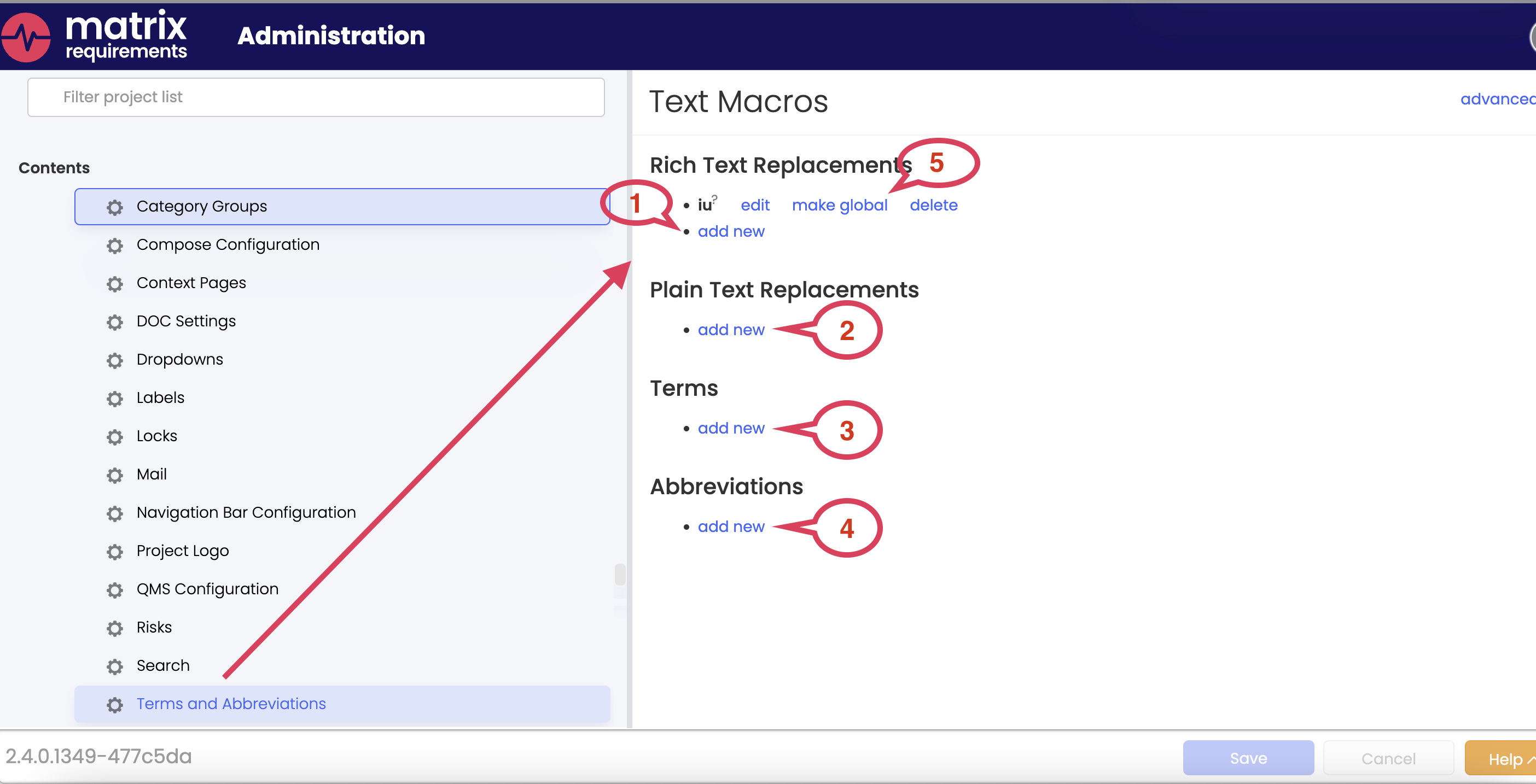
Editing smart text blocks
You can edit smart text blocks through the same menu in the editor of the text boxes.
Note: if you edit a smart text definition which is defined for the server (Global definition) rather than for the project, it will create a copy for the project which overwrites the server.
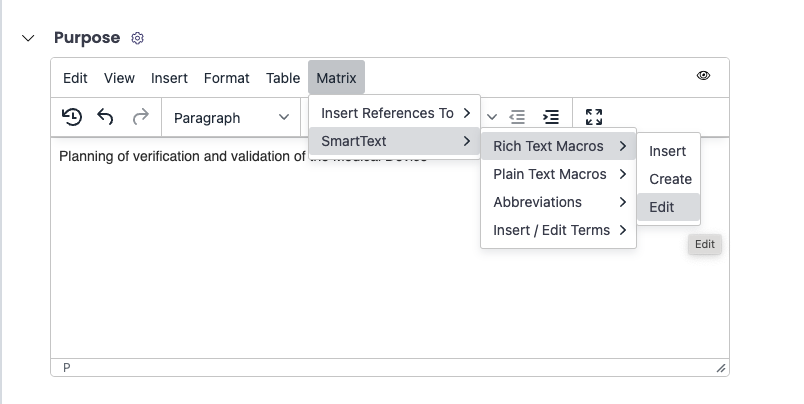
Deleting smart text blocks
You can delete smart text definitions in the administration client, you will need to either navigate to the server setting or the project settings, depending how the smart text is defined.
You will be warned when you try to delete a definition which is still in use.
Using smart text blocks
To use the Smart text blocks you just defined, you can either insert the definitions through the menu in the editor or by directly typing the macro name in the editor.
While editing your text in the text box, the macros look like this:
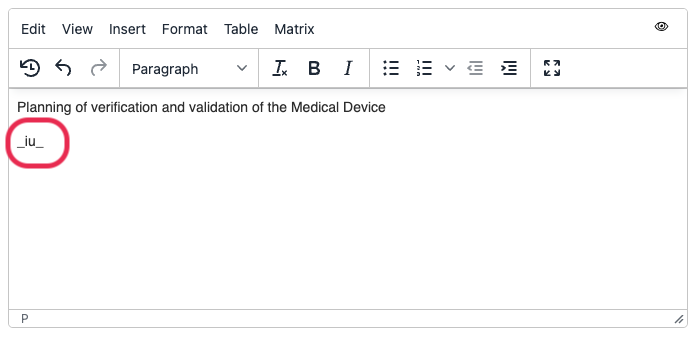
Once saved or once the edit mode has been closed using the preview button (
If you hoover over the * inserted afterwards, you will see the definition.
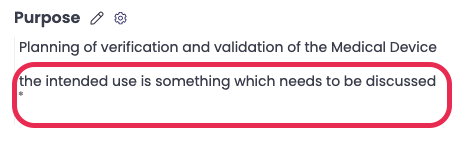
The * will not be rendered in created documents or reports, it’s just to highlight where Smart text blocks were used for backend users and editors.
Different types of smart text
Rich Text:
Rich text macros substitute the macro with a segment of rich text, including formatting and images.
Plain Text:
Plain text macros replace the macro with straightforward, unformatted text. These plain text macros can also be integrated and utilised as Microsoft Word fields.
Abbreviations:
Abbreviation macros replace the macro with an abbreviated form of a term. For instance, you can define a macro "fda" that will be displayed as "FDA" in the documents. The definition for "FDA" will elaborate on it as "Food and Drug Administration."
You can also include a list of abbreviations in your controlled documents (see Terms and Abbreviations)
Terms
Term macros serve to substitute the macro with an abbreviated form of a term. For instance, you can specify a macro "validation" that will be presented as "Validation" in the documents. The elucidation of "Validation" will, for example, convey the meaning as "Validation means confirmation by examination and provision of objective evidence that the particular requirements for a specific intended use can be consistently fulfilled."
You can also include a list of terms in your controlled documents (see Terms and Abbreviations)
