Bulk Field Copy - User Instructions
Once everything is configured in the Admin settings, you can then use the plugin in the respective project. With the plugin enabled you’ll find the option to bulk copy a field in the tools menu of the item view.
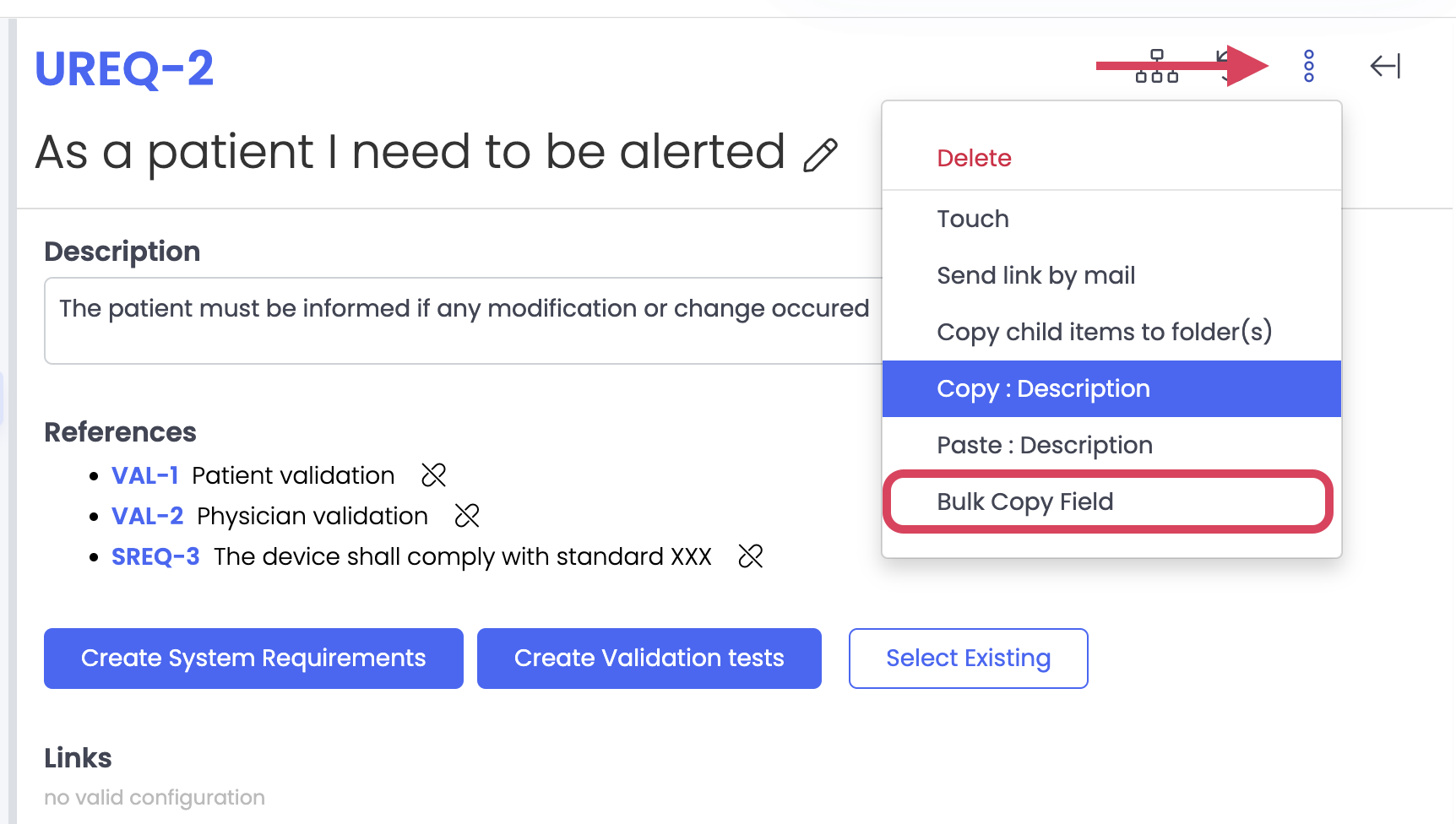
By clicking “Bulk Copy Field” you’ll open a new dialog, where you can select the items you want to copy the information to and where you define what field you want to copy the information from.
To select items you can either make the selection manually or use out miracle search function MRQL to search for items which meet specific parameters.
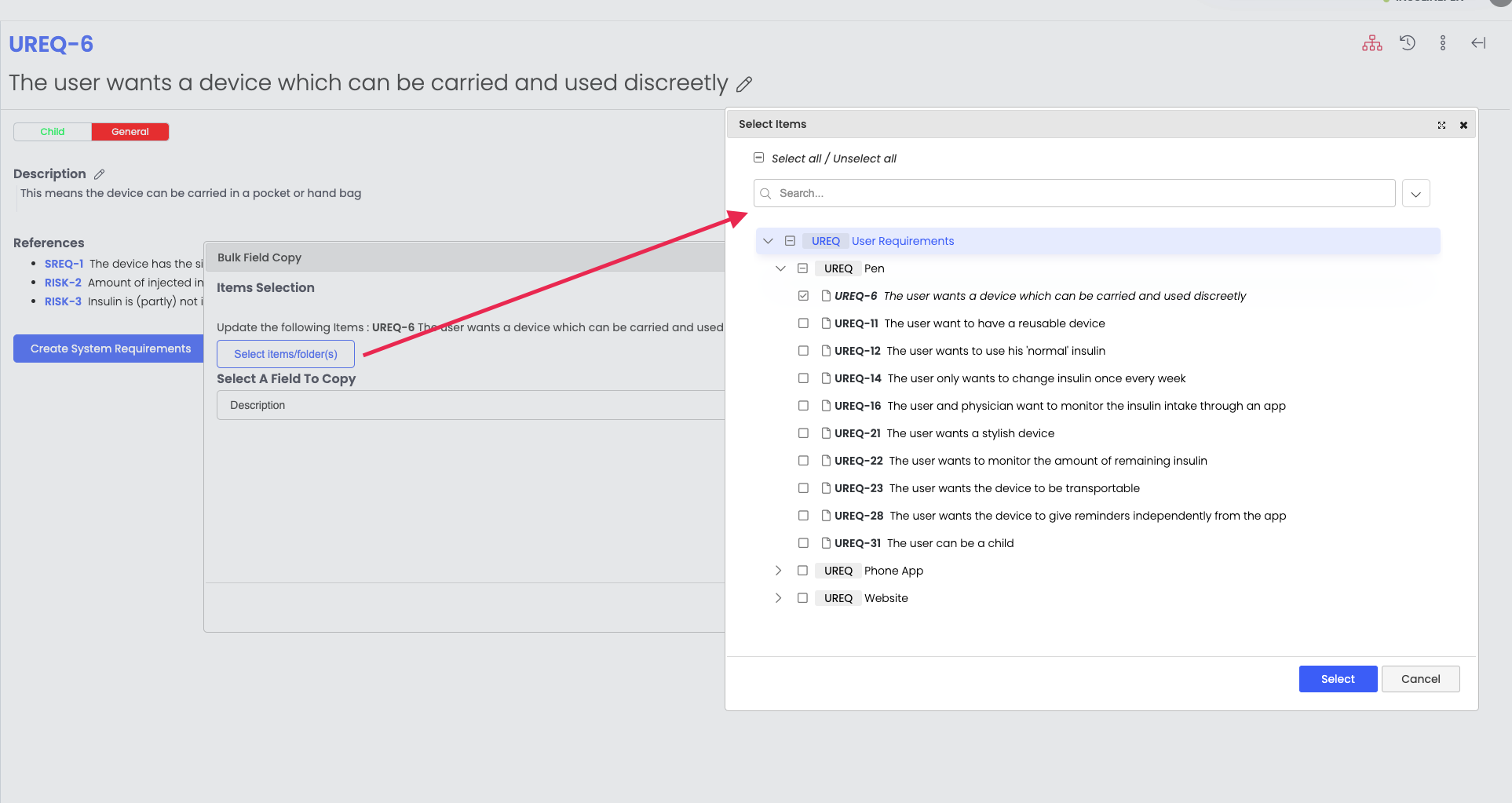
Once the initial selection of the target items is done, you can proceed to select the field you’d like to copy the information from.
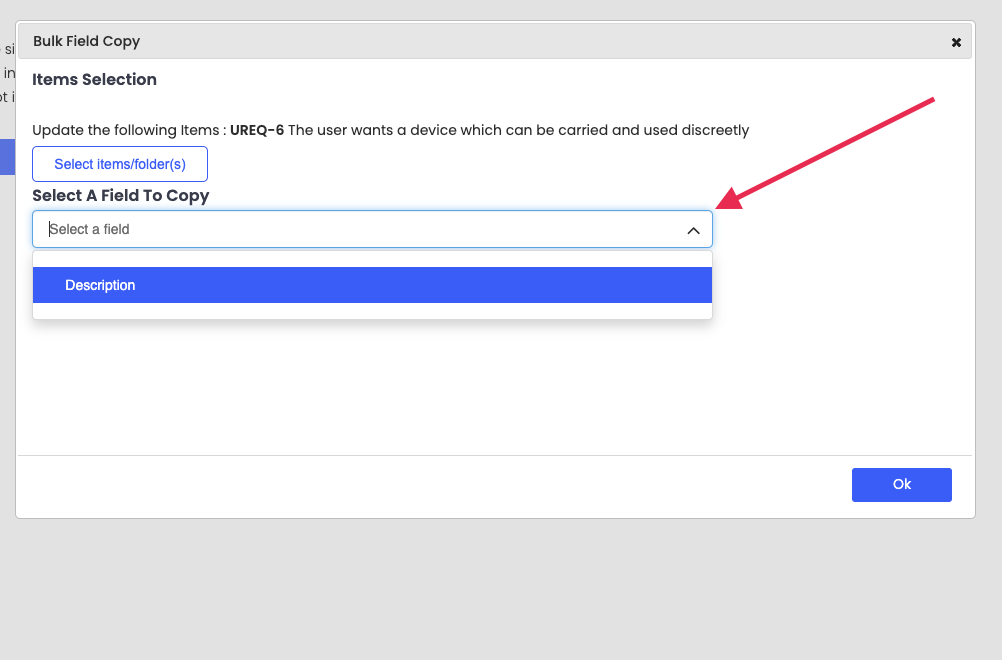
Once this is done, click on “ok” and confirm that you’d like to proceed with the bulk update.
