CopyPasteFields - Admin instructions
After installing the Plugin through the Marketplace follow the below instructions to configure it tailored to your custom needs in the Admin section.
First navigate to project settings of the project where you’d like to enable this feature. Here you need to manually add the Plugin under “All settings (advanced)”
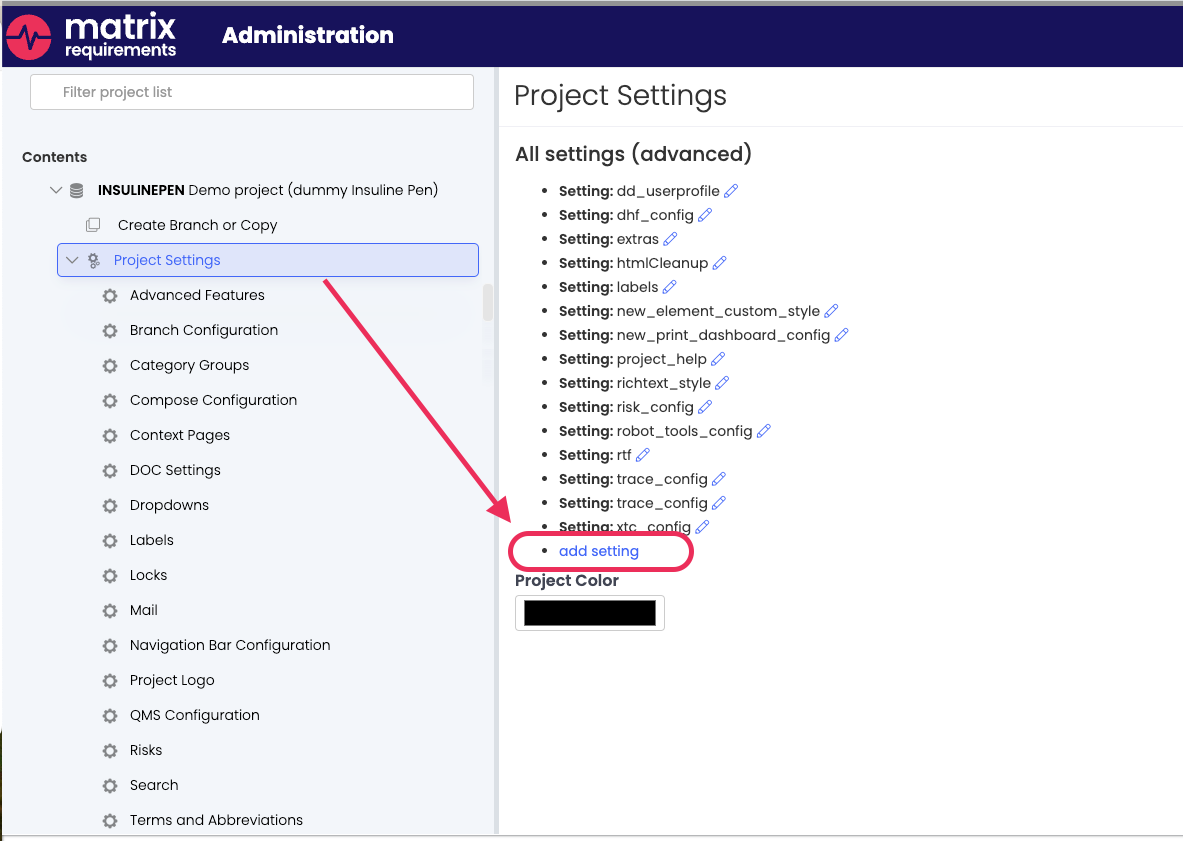
Click on “add setting” and add the following ID: copypaste_fields_config
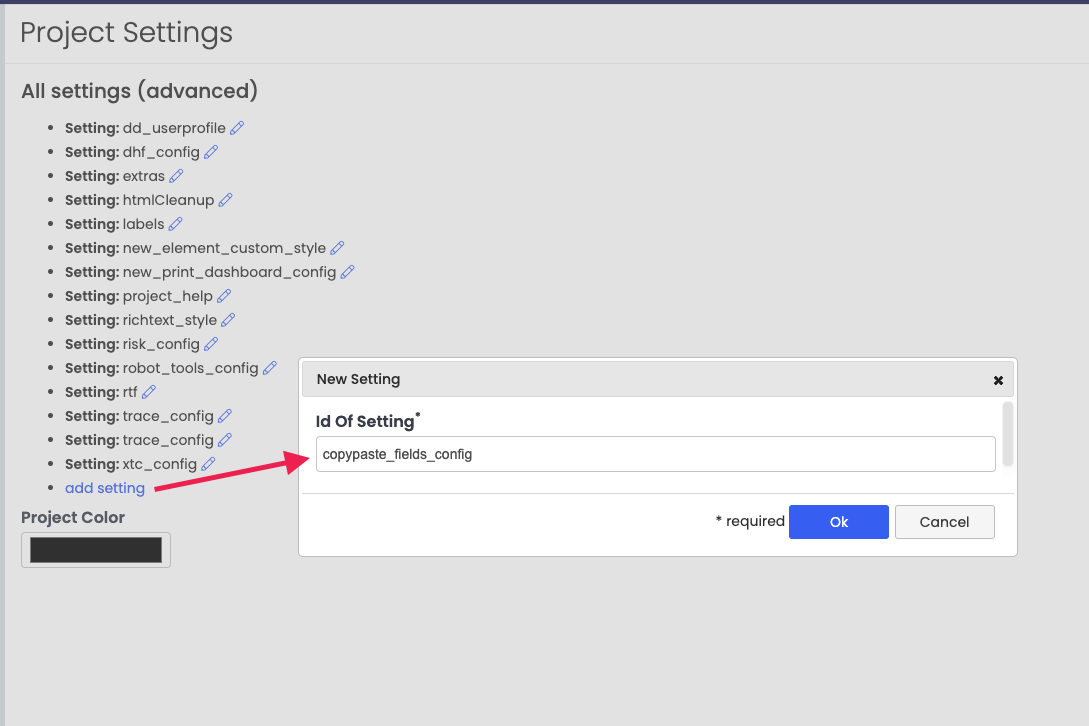
Best to copy and paste as these IDs are case-sensitive.
Once you click ok, a window will pop up to add the custom JSON code snippet based on your configuration. If you already have this snippet ready, then you can paste it right in there, if the snippet is not ready yet, click ok to add the settings and add the custom JSON afterwards, once you read through the rest of this documentation.
To configure the JSON to met your desired functionality you can use the below examples below as guidance.
This particular example just targets one category, in this case XTCs:
{
"enabled":true,
"categories":[
{
"category":"XTC",
"fields":[
"Build date",
"Build number",
"Camera Type"]
}]
}For two categories, such as XTCs and REQs the code snippet would look as follows:
{
"enabled":true,
"categories":[
{
"category":"REQ",
"fields":[
"Description"]
},
{
"category":"XTC",
"fields":[
"Description",
"Test case steps"]
}]
}The “fields” parameter targets the individual fields where the information should be pasted into. To target the correct field name it is recommended to check the field configuration. As each bit of code, this one is also case sensitive, so make sure that the parameter in the code match the exact name in the field configuration:
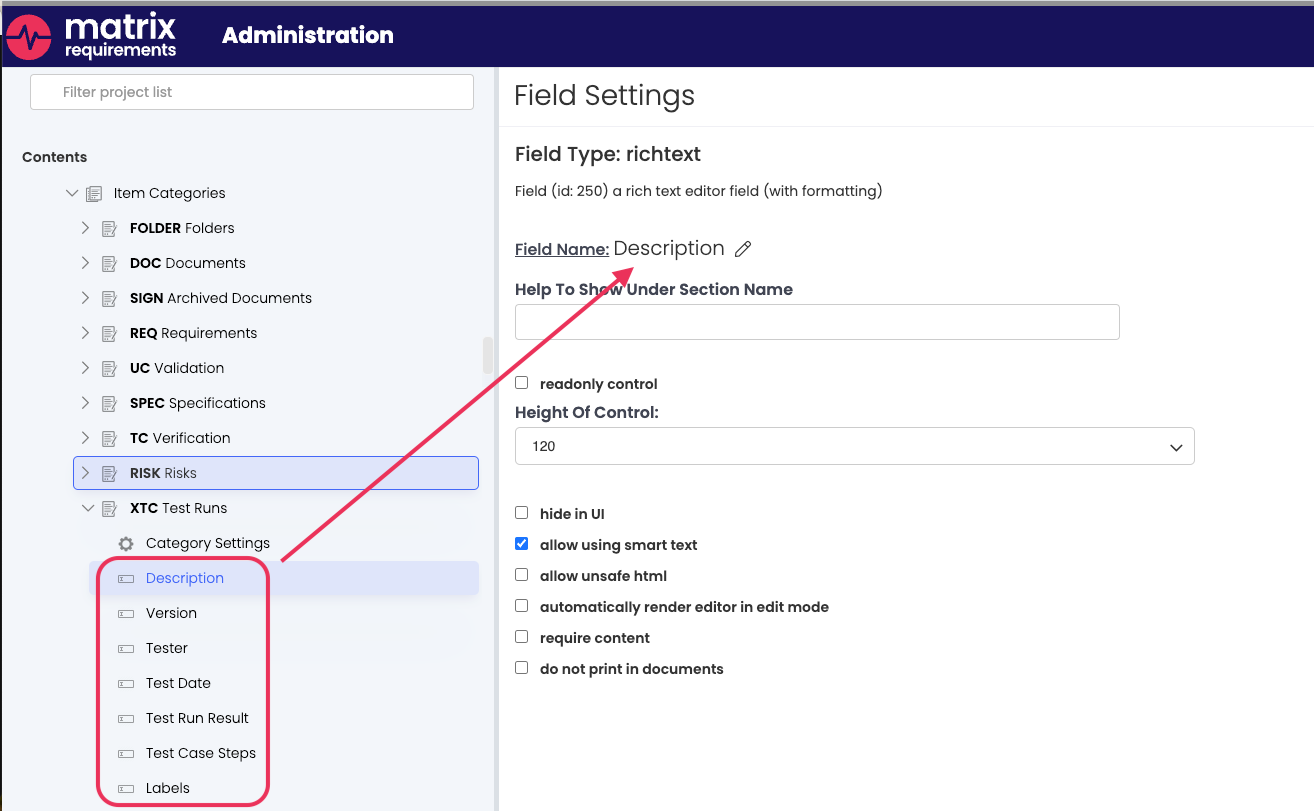
Once you have configured your custom JSON snippet, click one the pen icon next to the recently added project setting and paste it into the box. Once that is done, hit “Ok” and the admin configuration of the Plugin is complete.
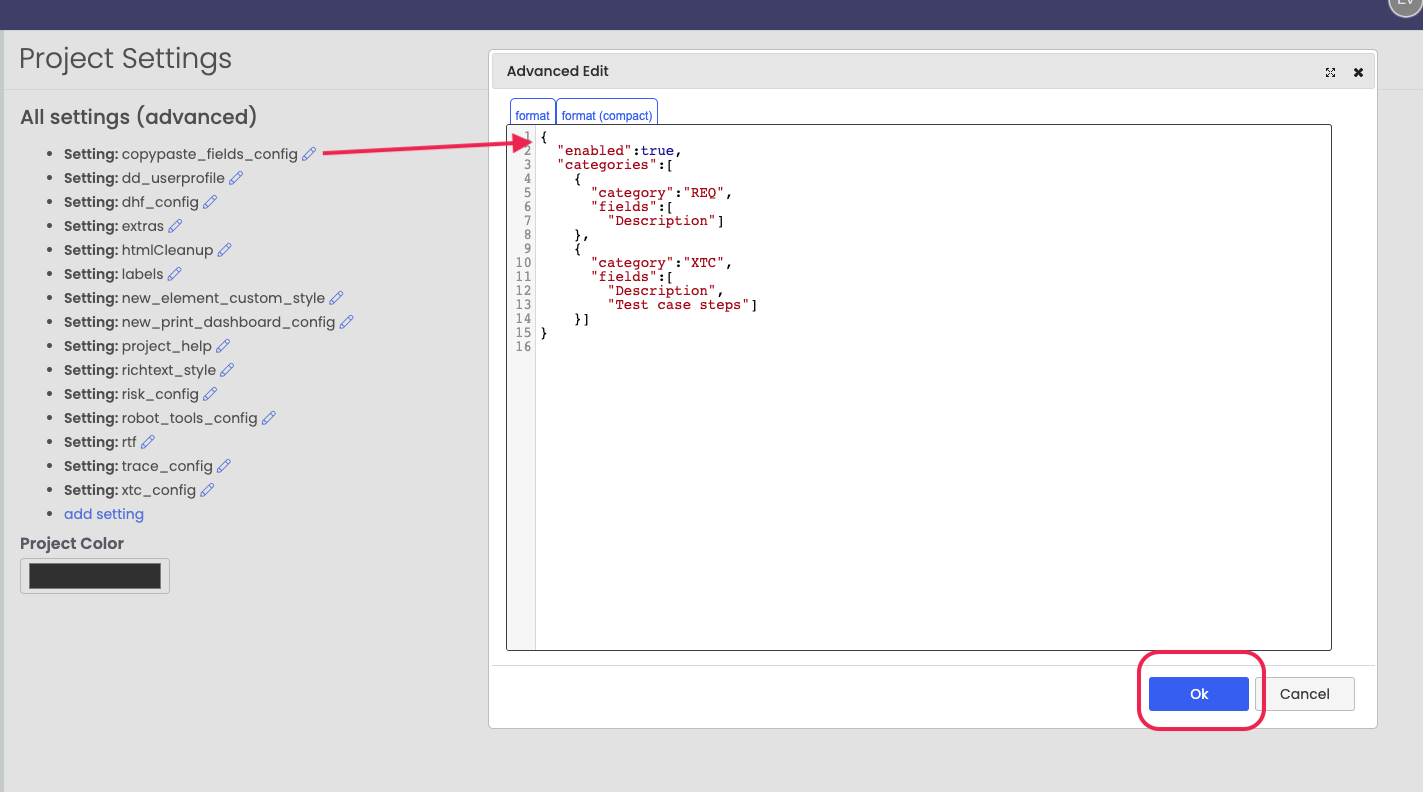
To see instructions for how to use this plugin in the UI, have a look at the second part of the instructions.
