Marketplace Plugin - ReLink
This plugin helps you import Excel data with traceability and external links intact.
Manual:
Configuration for the plugin is per project, you can import data from excel with traces and/or with external links e.g. Jira, Github, Gitlub. To import items with traces and external links you need you prepare one Excel including both.
Prepare Excel file for import: https://docs23.matrixreq.com/usv23/importing-data-from-excel
The first option is to import data keeping traces.
The description is available in the Manual: https://docs23.matrixreq.com/usv23/how-can-i-import-data-from-excel-with-links-betwee
Additionally from me(Lena):
prepare Excel file
Check traces in Matrix instance, they should be in line with your excel file
Configure the Item fields. Minimum to be in an item to configure plugin:
“Legacy ID” → Text Line Control → Id of the current item, can be any text of unique id
“Legacy down” → Text Line Control → downlinked id of an item
References → downlinks
*ids are important for correct linking and should be carefully listed in Excel and in line with the traces configuration.

Example of Excel file:
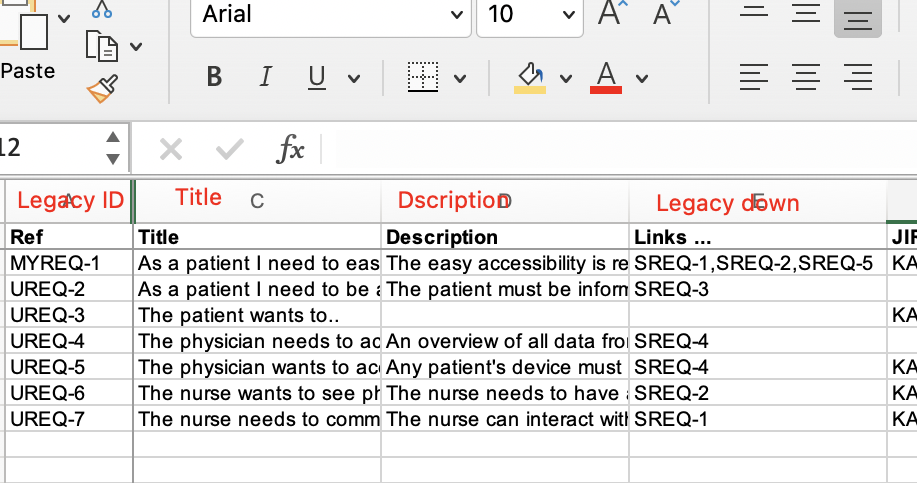
Configure plugin:
Go to Project Settings
Add setting reLinkConfig
Example of Configuration:
{
"rules":[
{
"menuEntry":"reLink UREQ to SREQ",
"category":"UREQ",
"linksField":"LEGACY DOWN",
"downCategory":"SREQ",
"downLegacyField":"LEGACY ID"
},
{
"menuEntry":"reLink SREQ to VAL",
"category":"SREQ",
"linksField":"LEGACY DOWN",
"downCategory":"VAL",
"downLegacyField":"LEGACY ID"
},
{ and further the same as many traces as you needOnce you imported data from Excel and configured plugin go to Tool menu and choose reLink Category 1 to Category 2. You can relink all items between 2 categories at once.
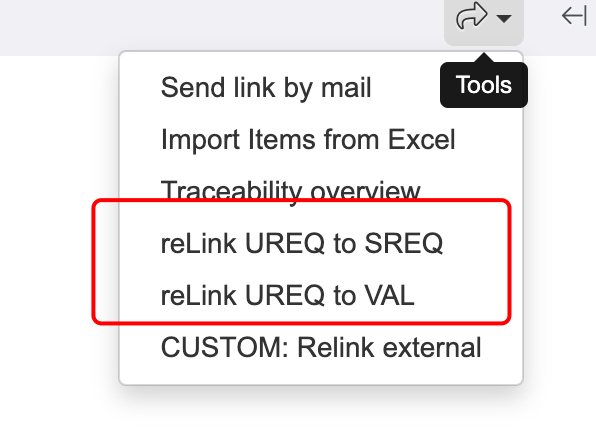
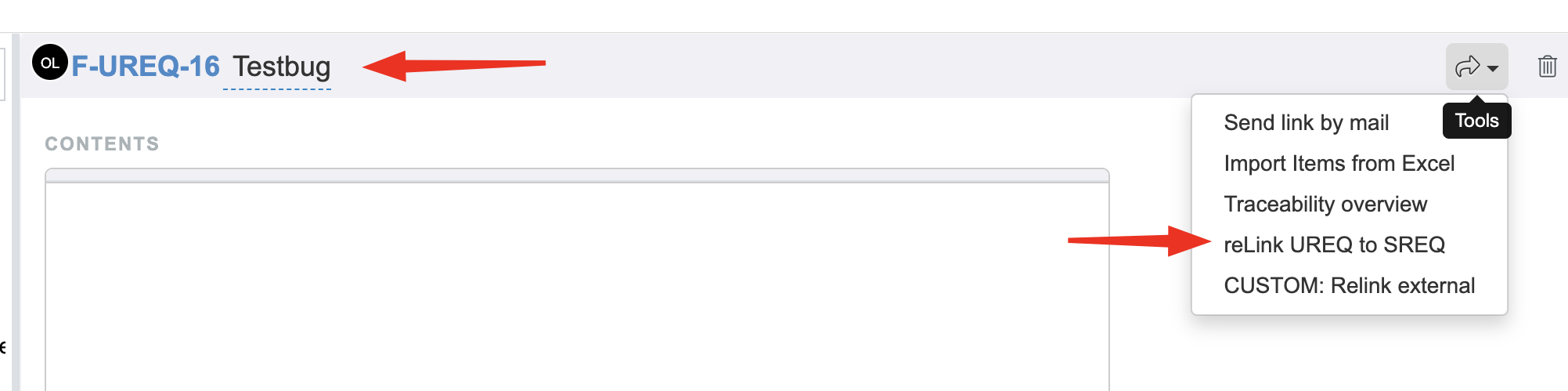
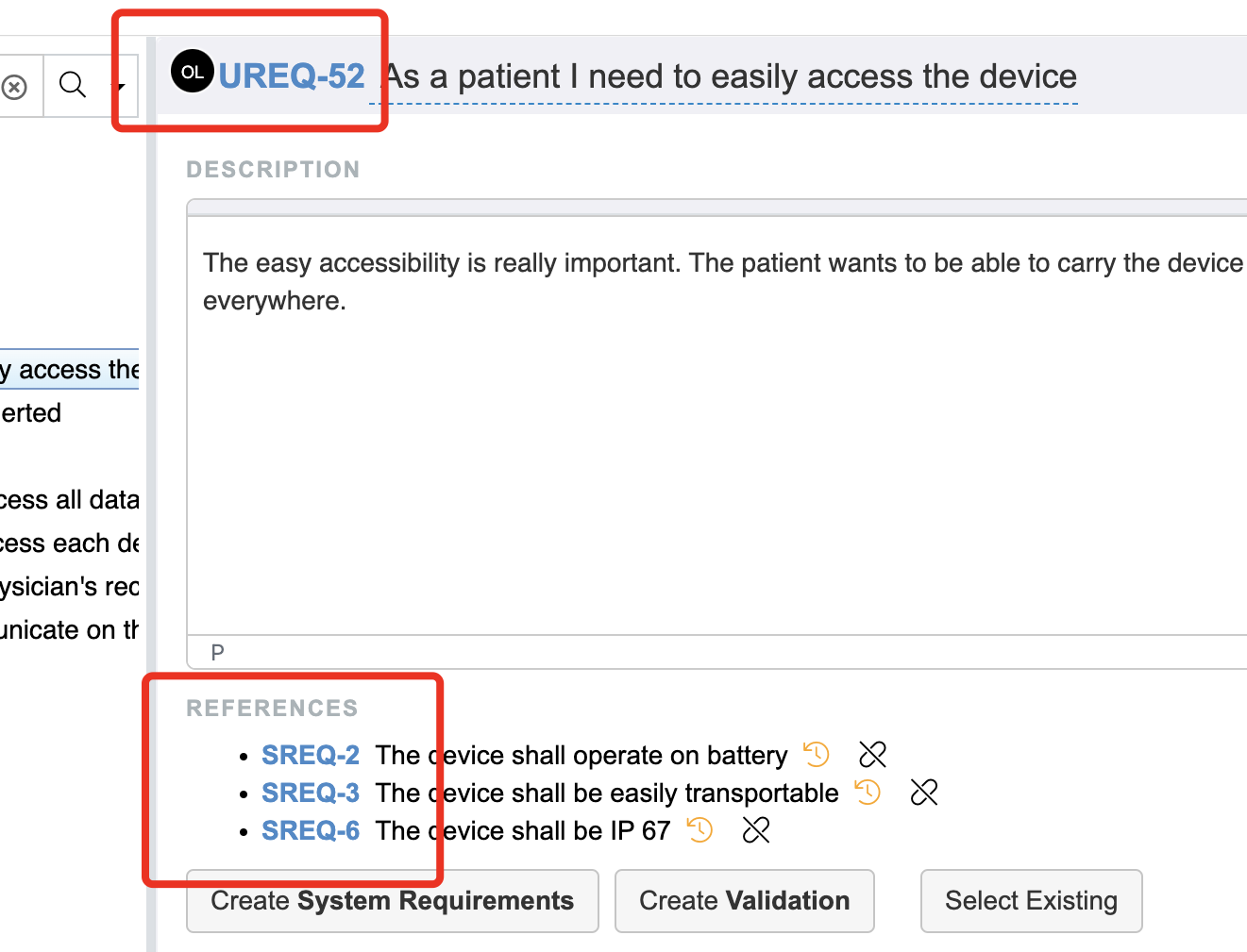
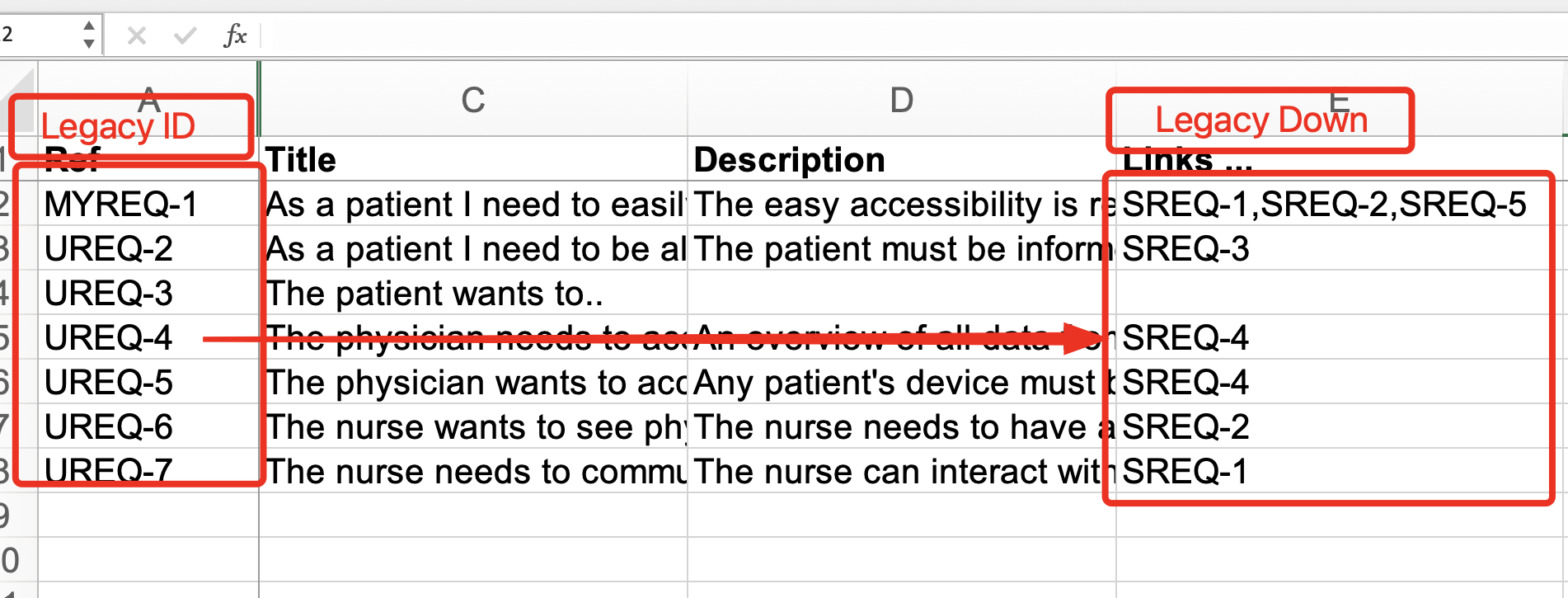
Second option is to import data with external links.
*Example covers linking to Jira tickets.
Install Matrix AddOn from Jira Marketplace
add a link to the instance in Jira settings for AddOn
prepare Excel file
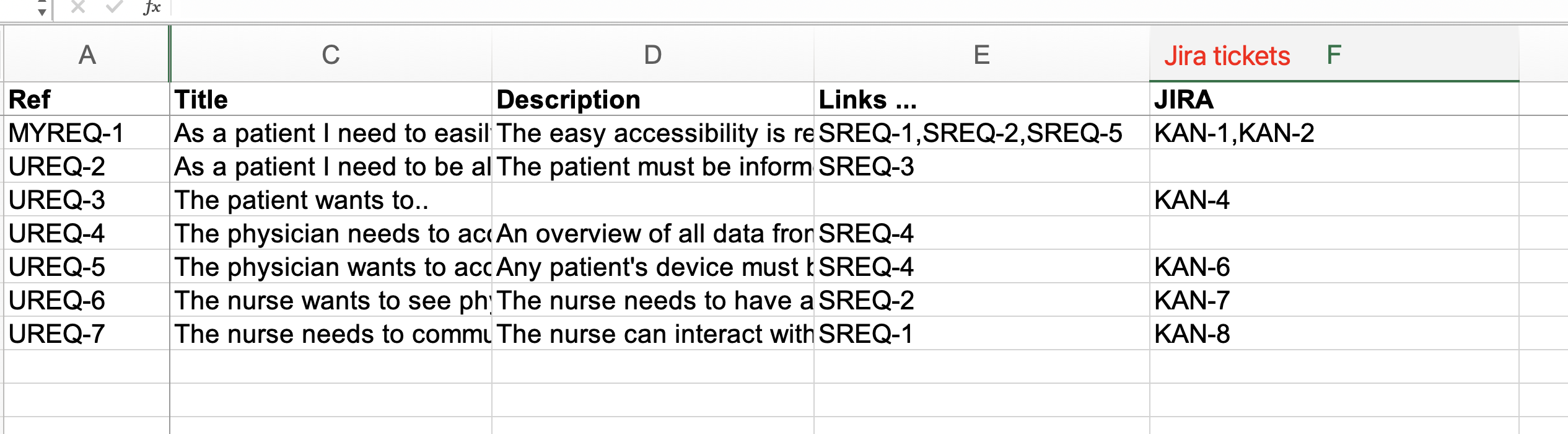
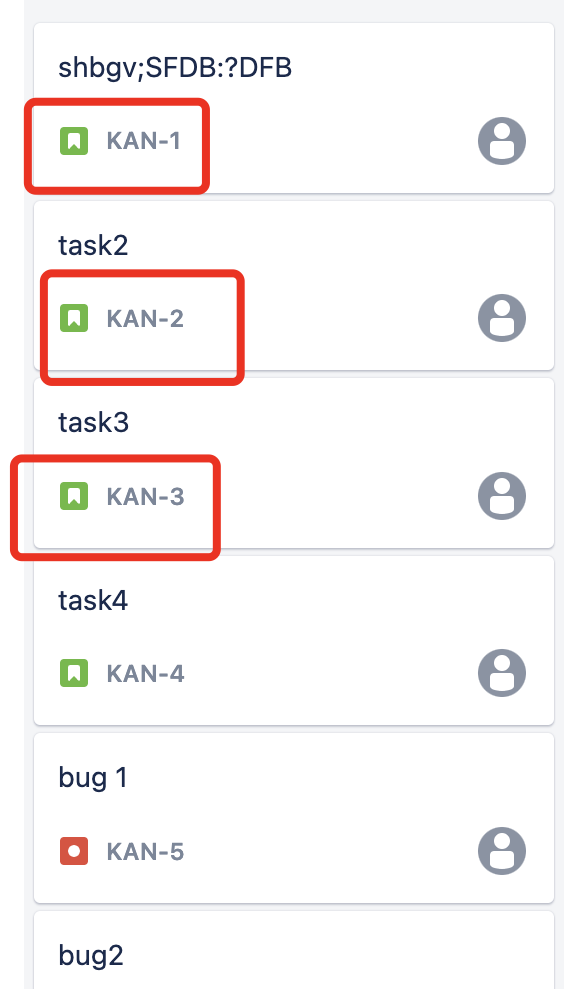
Add fields to items:
Text Line Control → to import from Excel:
Task Control → link tickets from Jira
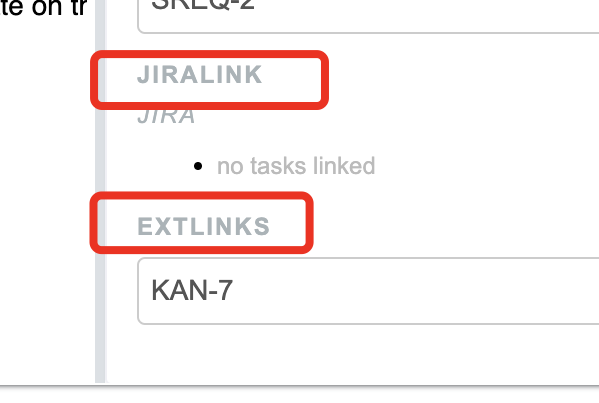
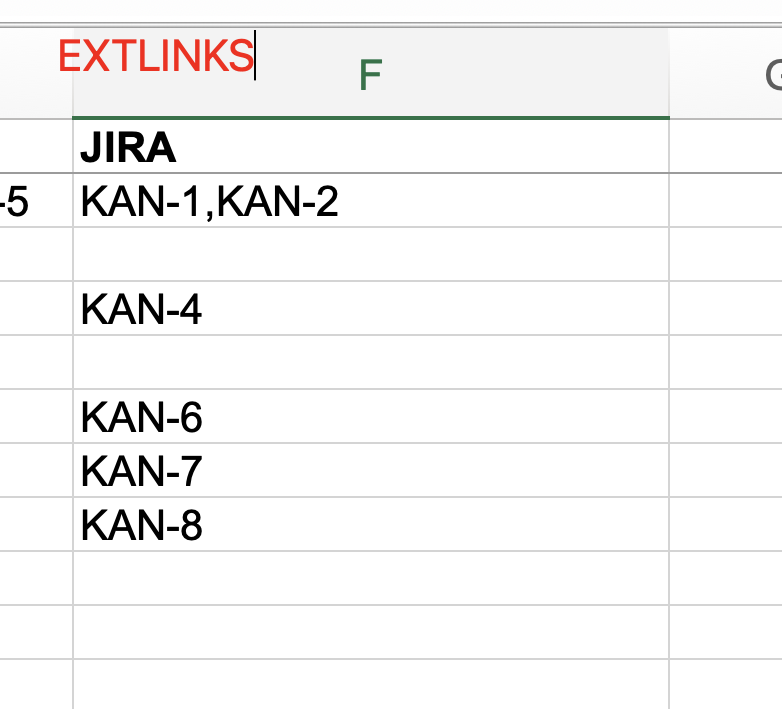
Configure plugin:
Go to Project Settings
Add setting reLinkConfig
Configuration:
{
"rules":[
{
"menuEntry":"CUSTOM: Relink external",
"category":"UREQ",
"linksField":"extlinks",
"pluginId":221,
"pluginExternalURL":"https://YOUR_COMPANY.atlassian.net"
}]
}Go to the Tool menu from the folder and choose CUSTOM: Relink external:
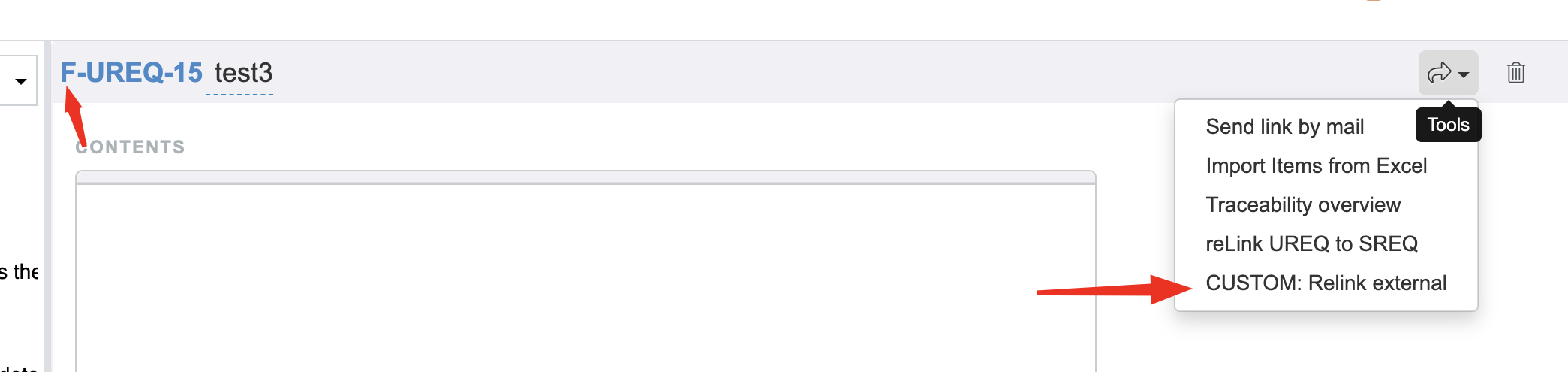
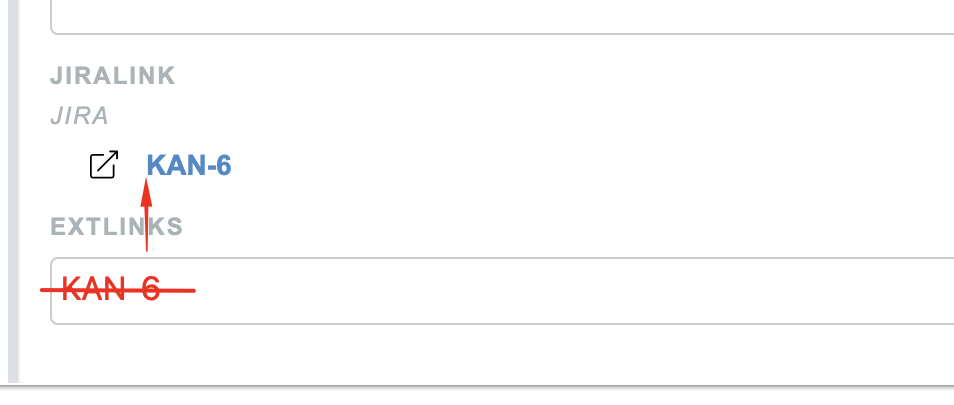
Example for configuration for 2 options:
{
"rules":[
{
"menuEntry":"reLink UREQ to SREQ",
"category":"UREQ",
"linksField":"LEGACY DOWN",
"downCategory":"SREQ",
"downLegacyField":"LEGACY ID"
},
{
"menuEntry":"reLink SREQ to VAL",
"category":"SREQ",
"linksField":"LEGACY DOWN",
"downCategory":"VAL",
"downLegacyField":"LEGACY ID"
},
{
"menuEntry":"reLink VAL to XTC",
"category":"VAL",
"linksField":"LEGACY DOWN",
"downCategory":"XTC",
"downLegacyField":"LEGACY ID"
},
{
"menuEntry":"CUSTOM: Relink external",
"category":"UREQ",
"linksField":"extlinks",
"pluginId":221,
"pluginExternalURL":"https://olenamotrichuk.atlassian.net/jira/software/projects/KAN/boards/1"
}]
}