PRINT: Remove empty tables - User Instructions
Whilst this Plugin serves a quite specific purpose, it is indeed one that we felt happened from time to time so we decided to provide a custom solution.
The issue this plugin is addressing is the display of empty folders in a project, which will be rendered as empty tables. This particular issue only happens when you add a TABLE item into a SEQUENTIAL on folder level. The setup could look like this for example:
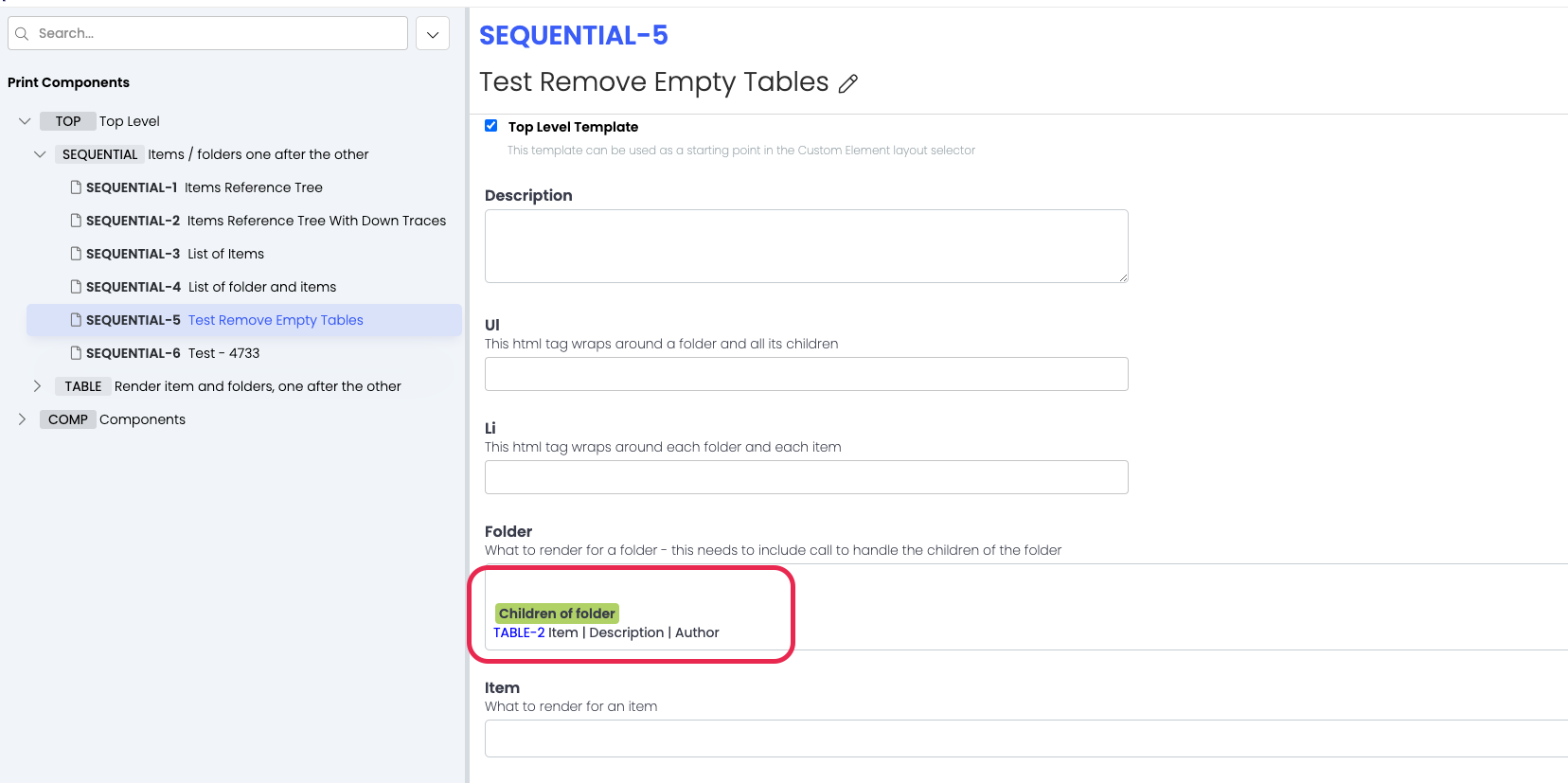
Based on a TABLE like in this example:
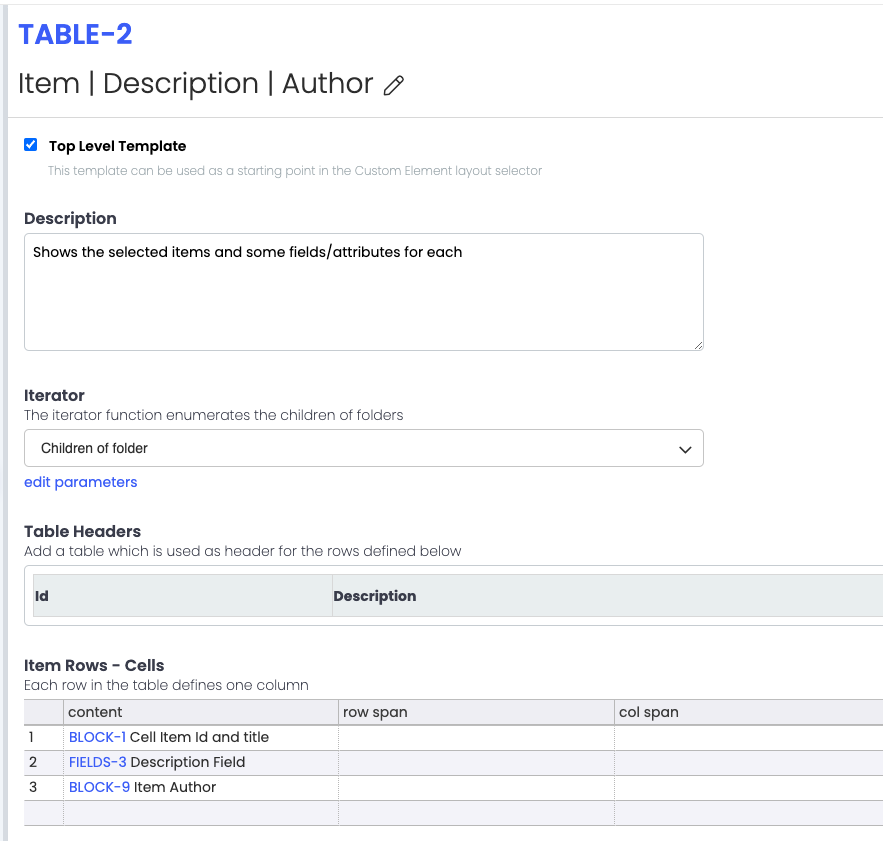
And the issue with the empty folder display will occur, if there is an empty folder such as this one:
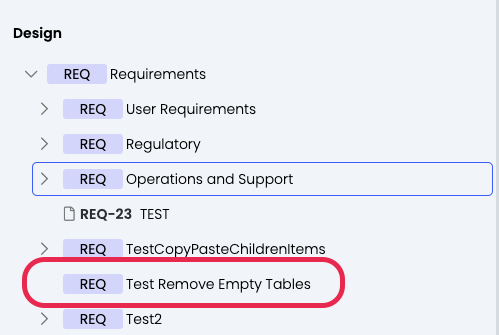
This setup wont produce the following result without the use of the Plugin:
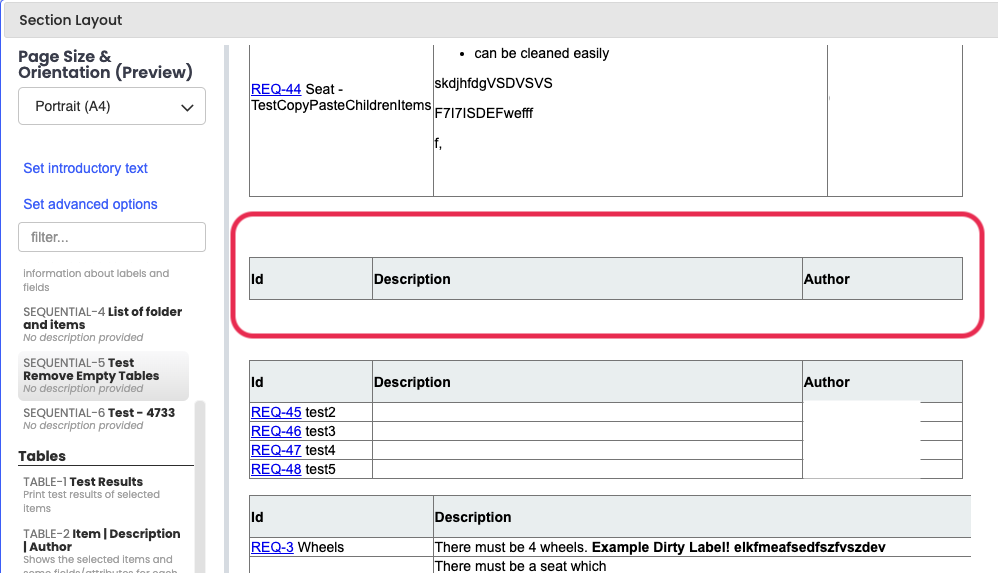
To avoid this and correct the formatting, you’ll need add the following PostProcessor to the advanced Print options:
{
"postProcessors":[
{
"processor":"removeEmptyTable"
}]
}The advanced options are in the upper right area of the Section layout:
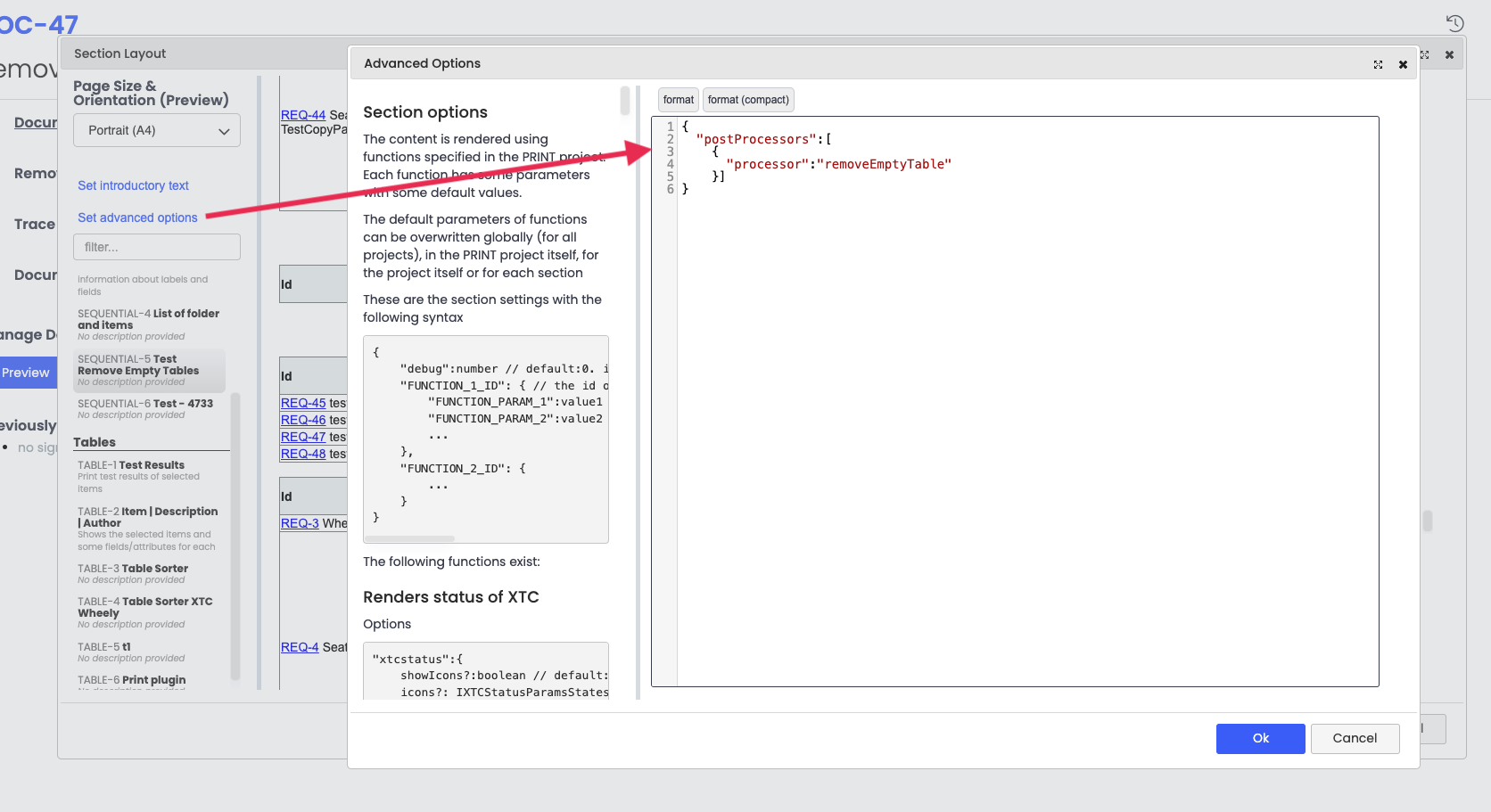
All you need to do now is click OK and the postProcessor will then remove all empty tables automatically.
