Trace Details Dashboard - User instructions
After installation of the plugin the dashboard will be accessible in each project by default. Do find the dashboard and use it, navigate to the TOOLS tab → DASHBOARDS → TRACE_D

You now get the option to select a category or a folder or specific items in the project for which you would like to highlight the traceability. Please note that the search functionality also supports MRQL to filter for items with custom queries. More info on MRQL can be found here {insert MRQL link}
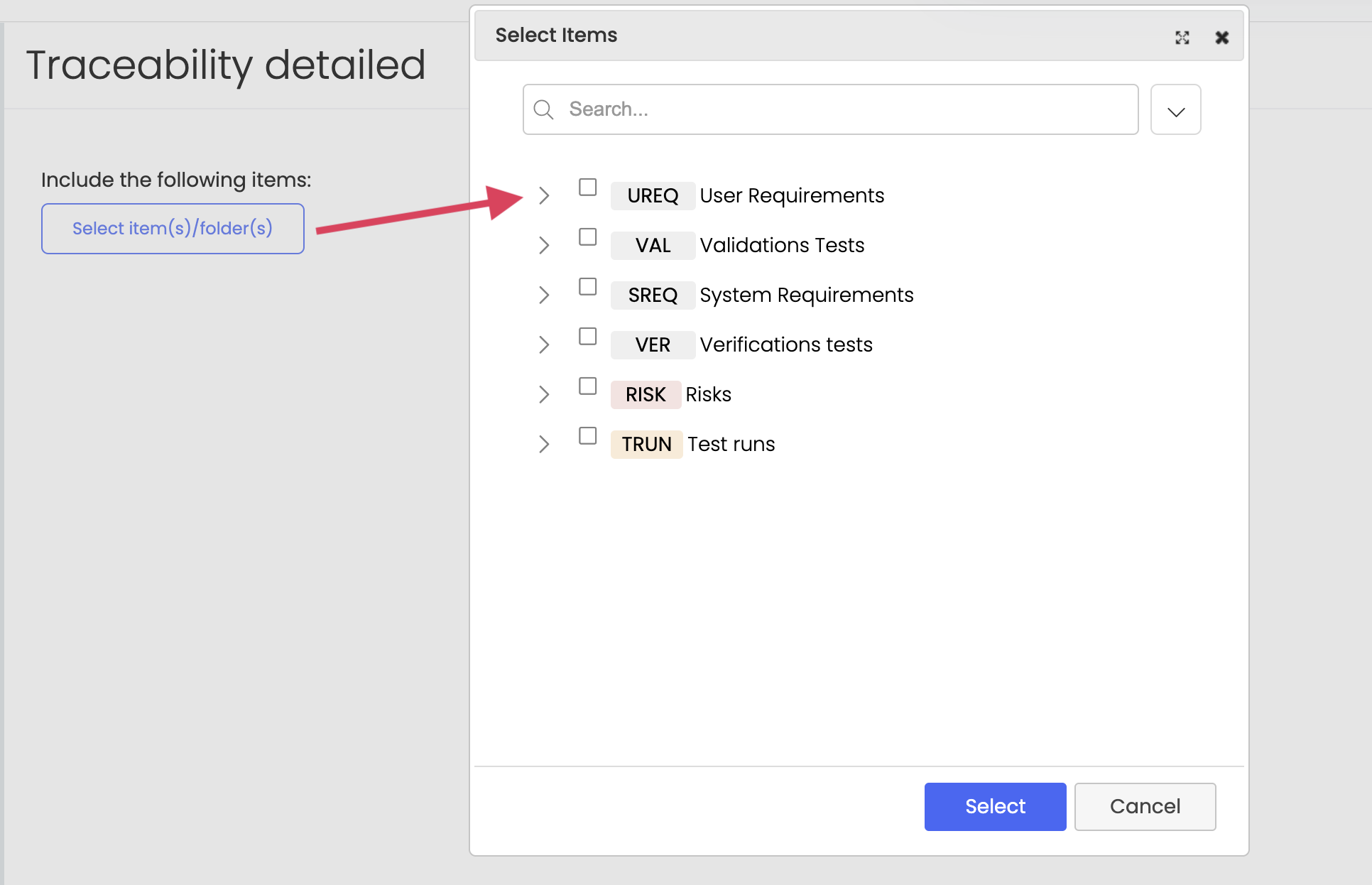
Once the items have been chosen, click on select and a dashboard will be generated based on the mandatory traces defined in the project settings of each projects. The dashboard will only highlight missing traces, which are defined as mandatory. Optional traces will not be highlighted as there is no rule behind it demanding its existence.
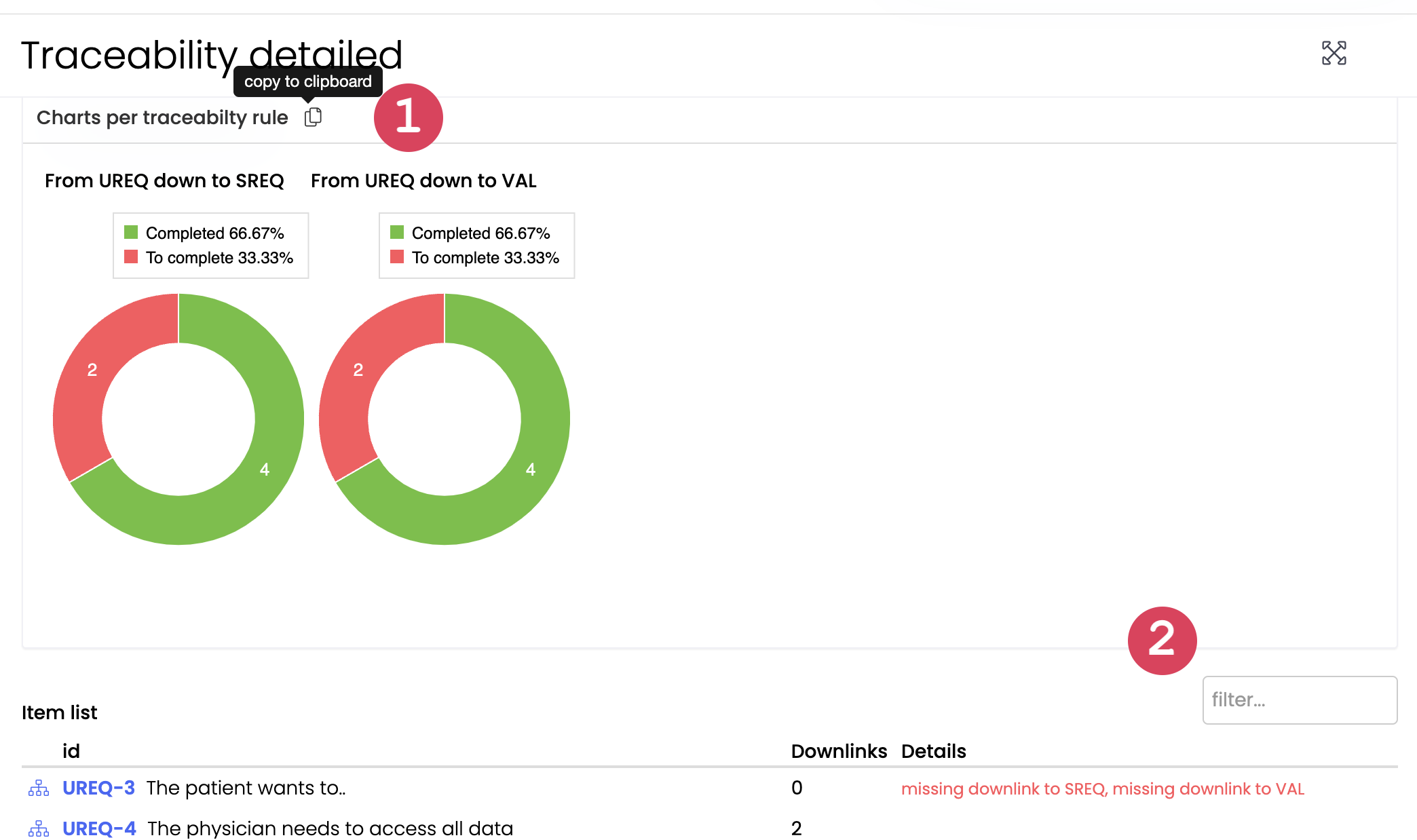
The dashboard offers additional functionalities:
(1) The visual dashboard can be copied and be included in DOCs. How that works is explained here {insert link}
(2) with the filter function you can search for specific items or keywords.
