Automatic review - User Instructions
Now that everything is set up in the Admin configuration, let’s have a look at how to actually use this plugin.
Once the Plugin is set up, you navigate to the folder tools menu and click on “Create Review”.
Click on Item Category or Folder → Tools menu → Create REVIEW to initiate the creation of a REVIEW process. When creating a REVIEW from a Category, all items will be included. If created from a Folder, only items within the selected folder will be automatically chosen, while additional items can be manually selected as needed.
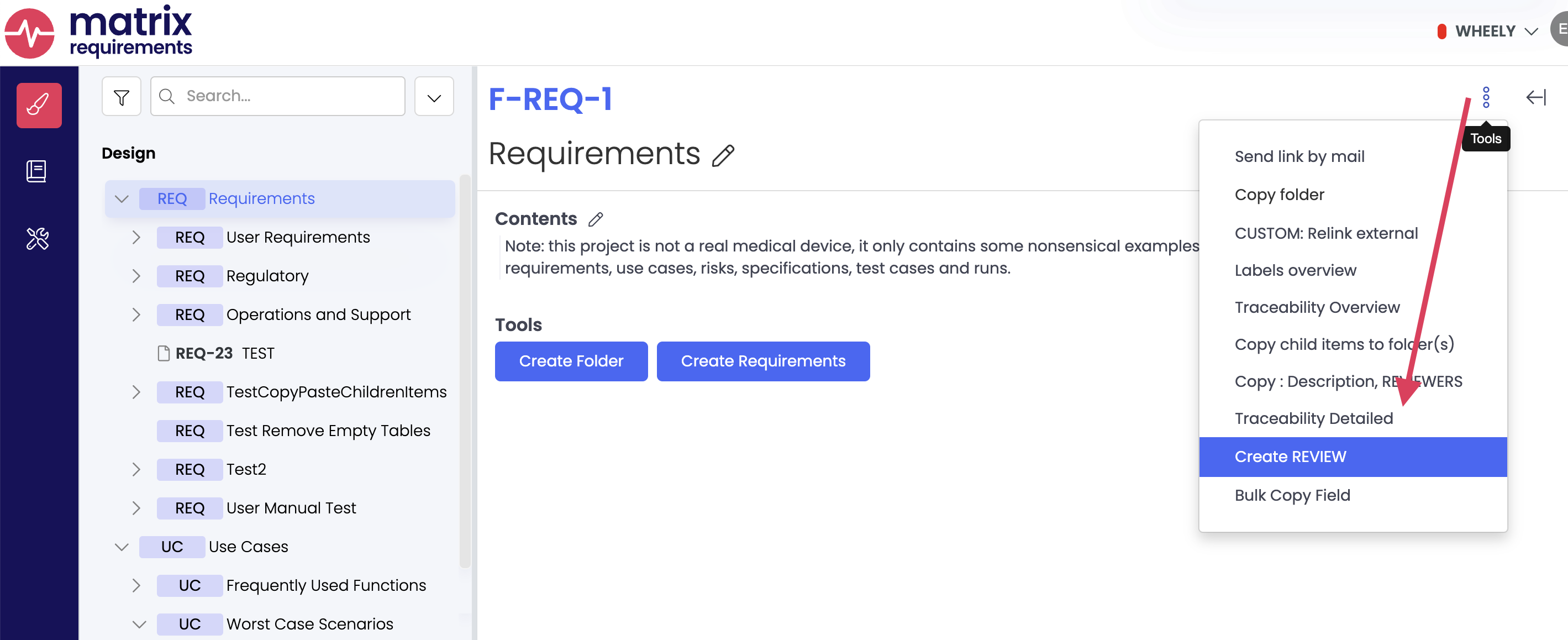
The below examples are based on the settings we defined in the Admin section of the Plugin instructions, so in case (1) we use the first scenario, which we’ve set up, that includes PROC items and the label definition, which excludes all PROCs that have an active “Process approved” label.
In scenario (2) we defined a different type of review items called “AUDIT” which did not specify any label information.
So here are both uses cases with more explanation:
(1) If you choose either the category or the folder level, then the Plugin will use the label settings, that we defined in the Admin settings which means for our example with the QMS that it will only create a “REVIEW” for “PROC” items where the label “Process approved” is not set.
I
(2) If you choose “Create AUDIT” in the tools menu of a folder or a category, then the Plugin will create “AUDIT” items for all/ selected PROCs
In both cases you can still adjust your item selection when creating the review items. Both options in the Tools menu - “Create REVIEW” and “Create AUDIT” - will open a dialog window where you can refine your selection.
If you did not use any of the preconfigured settings, when setting up the function in the Admin settings, then you get the option to manually select processes to be reviewed without preselection. You can use MRQL to filter as usual.
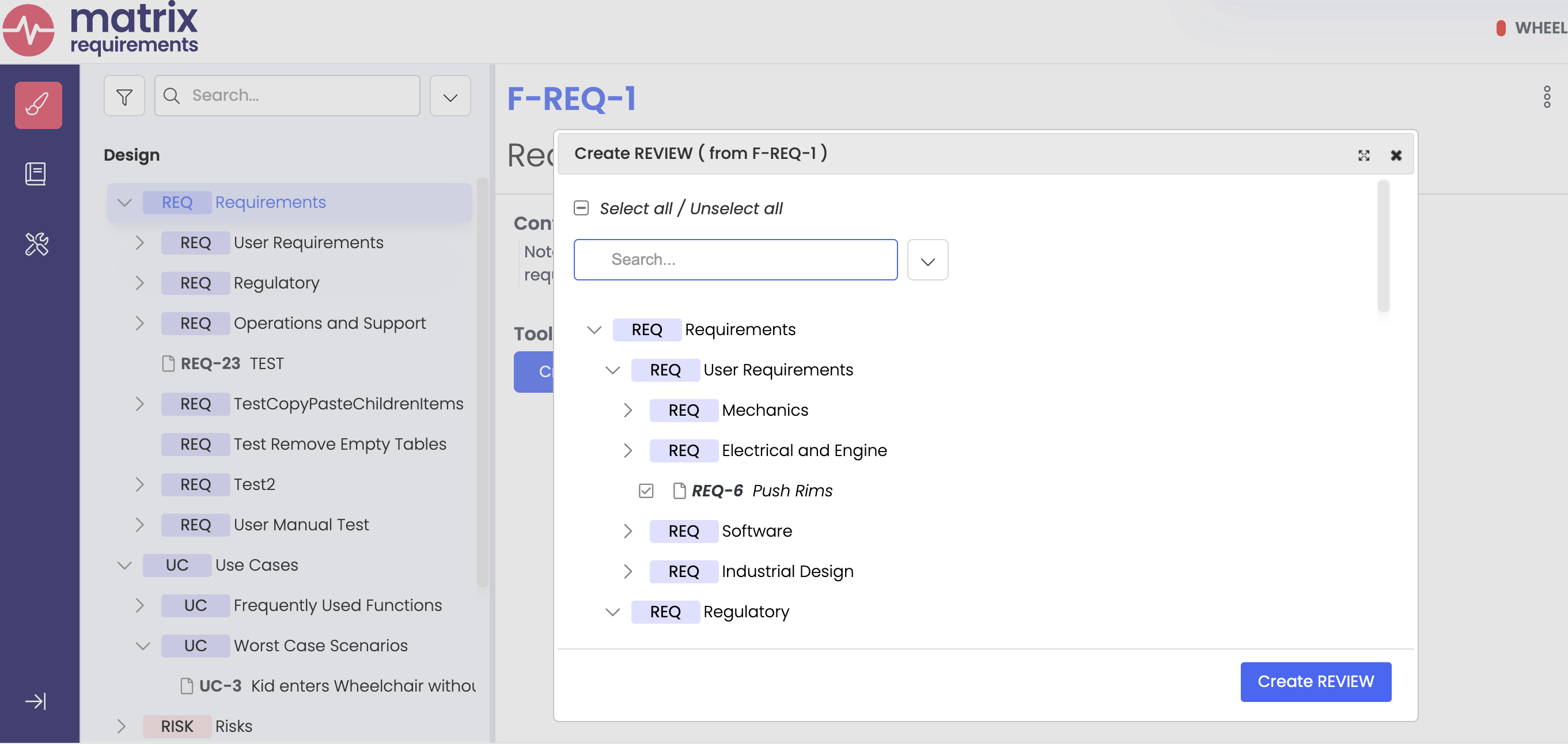
Once you’ve gone through the selection process, click “Create REVIEW” or “Create AUDIT” and a new review item is created including your item selection and the reviewers that were defined in the Review field of the item category that is being reviewed.
